 Report settings
Report settings
To use the Worksheet Preview and Bolt Report without a dedicated Report Generator license key do the following:
- Install and activate EDRMedeso Report Generator in the project.
- Add the Report Settings to the model tree to define the report format settings.
- Suppress the Report Settings object to avoid the “?” due to missing/invalid License Key.
- In 2025 R2 you may hide the license details by setting “Edit License Settings = No”.
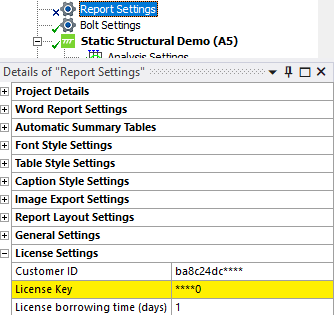
 Bolt object worksheet preview
Bolt object worksheet preview
About
The “Worksheet Preview” displays all details of a bolt object including the result summary tables as it will look in the Bolt Report.
This feature is useful to look at the design values and different result items in the summary tables of a bolt result.
Usage
- Select a Bolt Toolkit object in the model tree and click Worksheet Preview to display the contents in the “Worksheet” window.
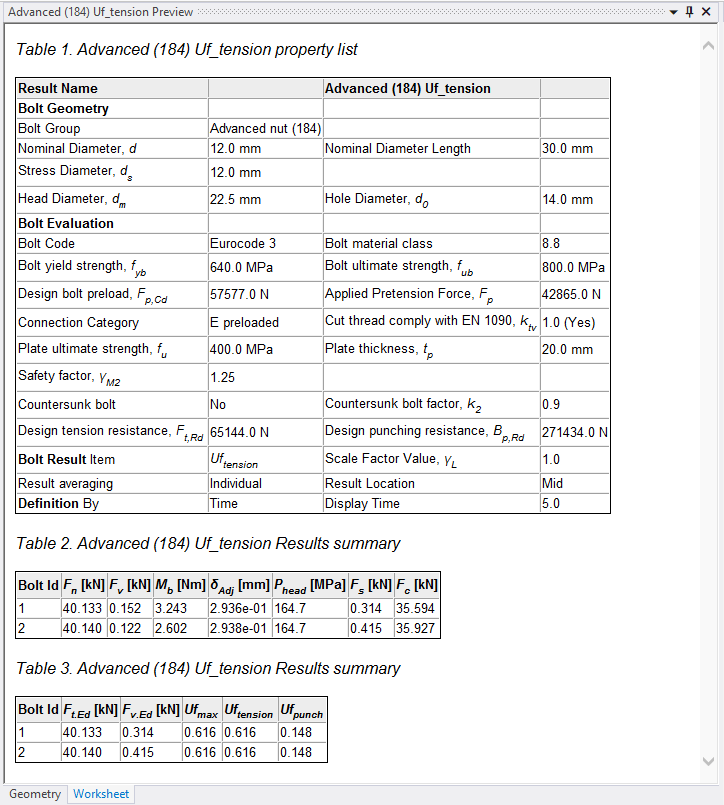
The model must be solved and the result object must be evaluated for the feature to work.
 Bolt Report
Bolt Report
About
An automatic HTML formatted report of all rivets, bolts and results including any comments, figures and images. 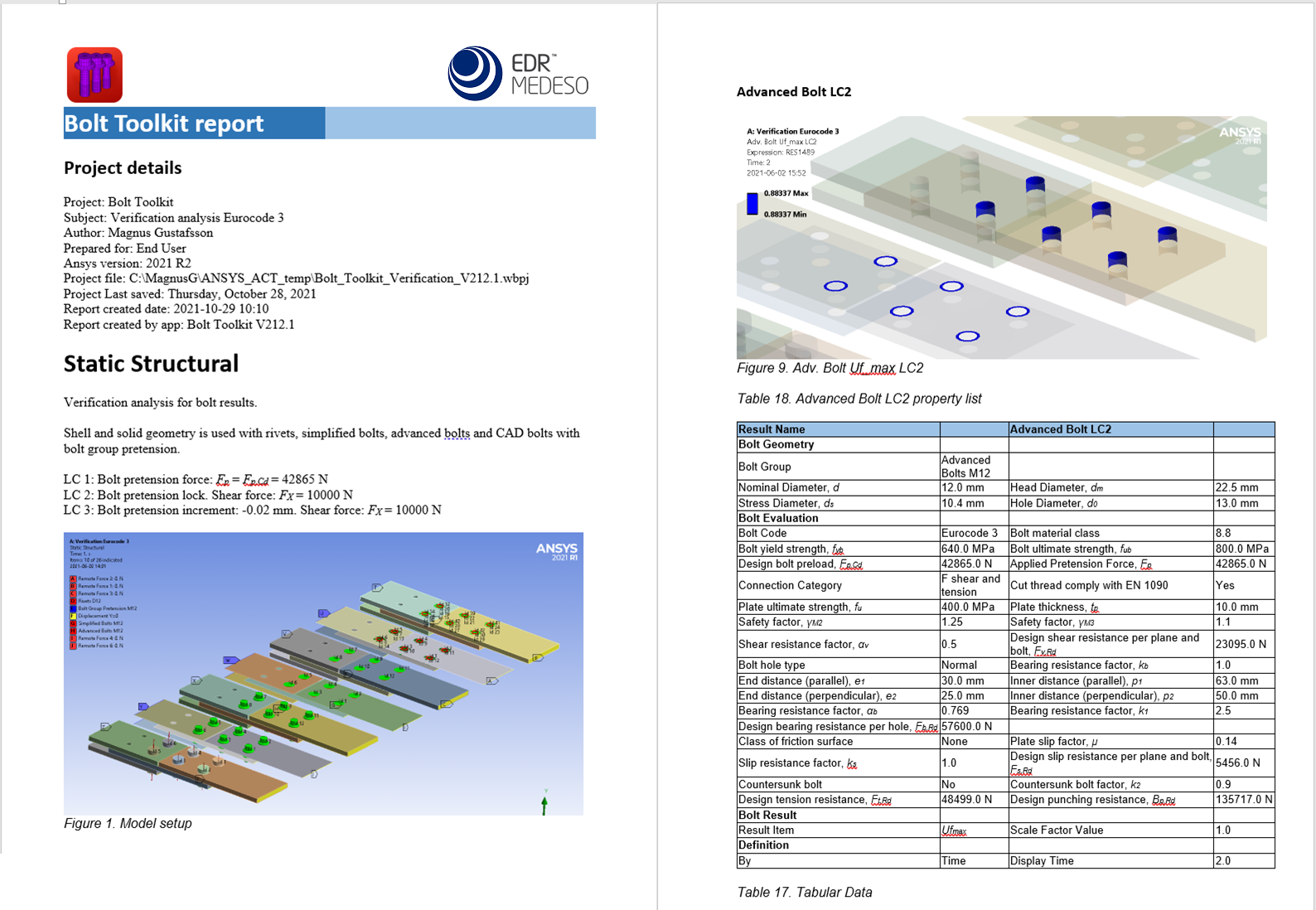
Usage
-
Add text to your bolt/rivet objects by using Comments and add Figures or
static Images from the Report Generator toolbar or corresponding Mechanical feature in the “Insert” menu.
Comment and Figure objects added to the “Analysis” will be included in the beginning of the report.
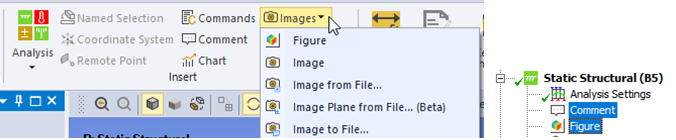
-
The toolbar button Figures will add and name figures for all selected objects in the tree.
If a figure (or Image) already exists it will be renamed according to the parent object.
Selecting an existing figure will rename it according to its parent.

-
Result objects can be grouped to create a heading in the report.
Comment and figure objects in the group will be printed before the results in the group.
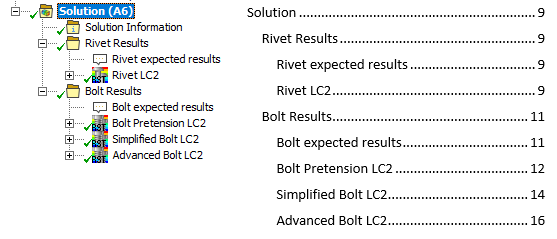
-
Select the analysis to export in the model tree and click Bolt Report
from the “Html Menu” menu in the Report Generator toolbar.
The report opens in the web browser and is saved in the projects “user_files” in a sub folder named after the current system, e.g. “SYS”.

-
The report can be imported to Microsoft Word (Insert>Text from File…).
Make sure to select “Save pictures in document” (File>Info>Edit Links to Files).
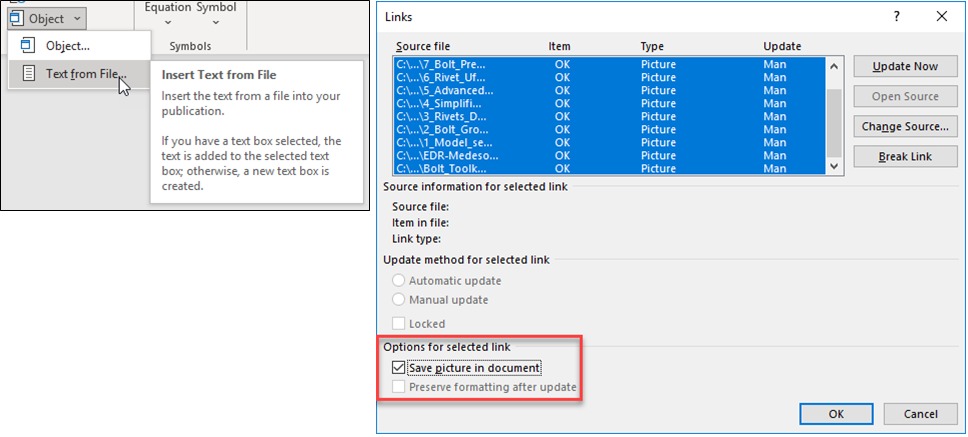
See the Bolt Toolkit demo and verification models for examples on how to use comments, figures and images.
The bolt and rivet Id coordinate values can be printed in the result summary tables using the property “Print Rivet/Bolt Id centroid in results table” in the Bolt Settings. The default value is “No”. (Or if the corresponding variable in the bolt preference file is set to “True”).

For more information see the Report Generator Quick Reference Guide.