 Bolt Contacts
Bolt Contacts
Table of contents
 Optimize Bonded Contacts
Optimize Bonded Contacts
About
Optimize Bonded Contacts can optimize bonded face to face contacts for bolt evaluation by setting the smaller face as “Contact” and the larger face as “Target” and change behavior to “Asymmetric”.
Usage
Select the “Connections” folder, “Contacts” folders or individual “Contacts” and click “Optimize Bonded Contacts” to update all selected objects.
The feature will only process bonded contacts.
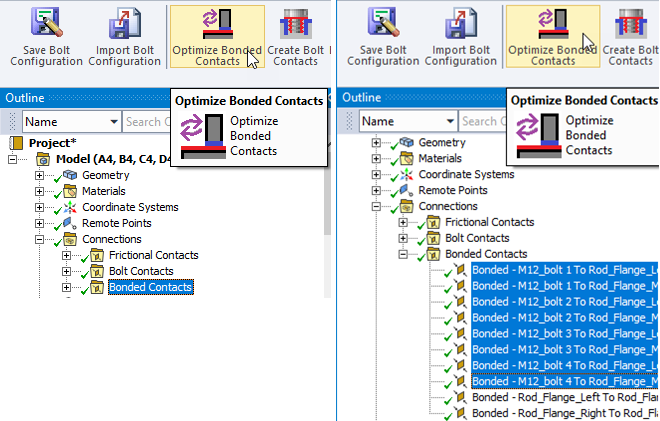
An info message will show the number of selected contacts to optimize and how many that was updated.
 Create Bolt Contacts
Create Bolt Contacts
About
use Create Bolts contacts to setup bolt contacts to a separate connections folder in a model containing many CAD bolts.
Usage
- Name each bolt part with “bolt” (case insensitive).
Tip: Use “Multi rename” by selecting all bolt parts in the Geometry branch in the tree and press “F2” and type a name containing “Bolt”. - Click “Create Bolt Contacts” to create a “Bolt Contacts” folder in the “Connections” folder and create face contacts with correct settings (i).
- Delete any existing duplicate bolt contacts in other contacts folders.
Any bolt contact object may be deleted or re-created as you like or moved to other contact folders. To use a specified “Auto Detection Tolerance Value” first create a “Bolt Contacts” connection folder and set the tolerance value and then click “Create Bolt Contacts”.

(i) Recommended contact settings
- Contact side on bolt part
- Behavior: Asymmetric
- Formulation: Augmented Lagrange
- Detection Method: Nodal-Projected Normal From Contact
See CONTA174 in Ansys help for details.
 Bolt Contacts Match
Bolt Contacts Match
About
Bolt contacts match is useful for improved contact results when the element size difference between the parts is large.
For tetrahedron meshed parts the Bolt contacts match can be used to create a “Bolt Contacts Match” folder in “Mesh Edit” and create corresponding mesh imprint for the bolt contacts. See Contact match in the Ansys help for more info about the feature.
Usage
First create bolt contacts using the feature Create Bolt Contacts or by manually defining bolt contacts between bolt part(s) connecting structural parts (i).
- Click “Bolt Contacts Match” to create a “Bolt Contacts Match” folder in the Mesh Edit folder and create contacts match for each bolt contact.
- If needed adjust the “Tolerance Type” and “Tolerance Value” to obtain a good result.
- Delete any existing duplicate contact match in other contact match folders.
Any contact match object may be deleted or re-created as you like or moved to other contact match folders.

(i) Only contacts with “bolt” (case insensitive) in the name will be included in the contacts match.