 Cumulative Damage
Cumulative Damage
Table of contents
About
The “Cumulative Damage” object adds the post processing feature to evaluate a fatigue duty cycle built of different loading blocks.
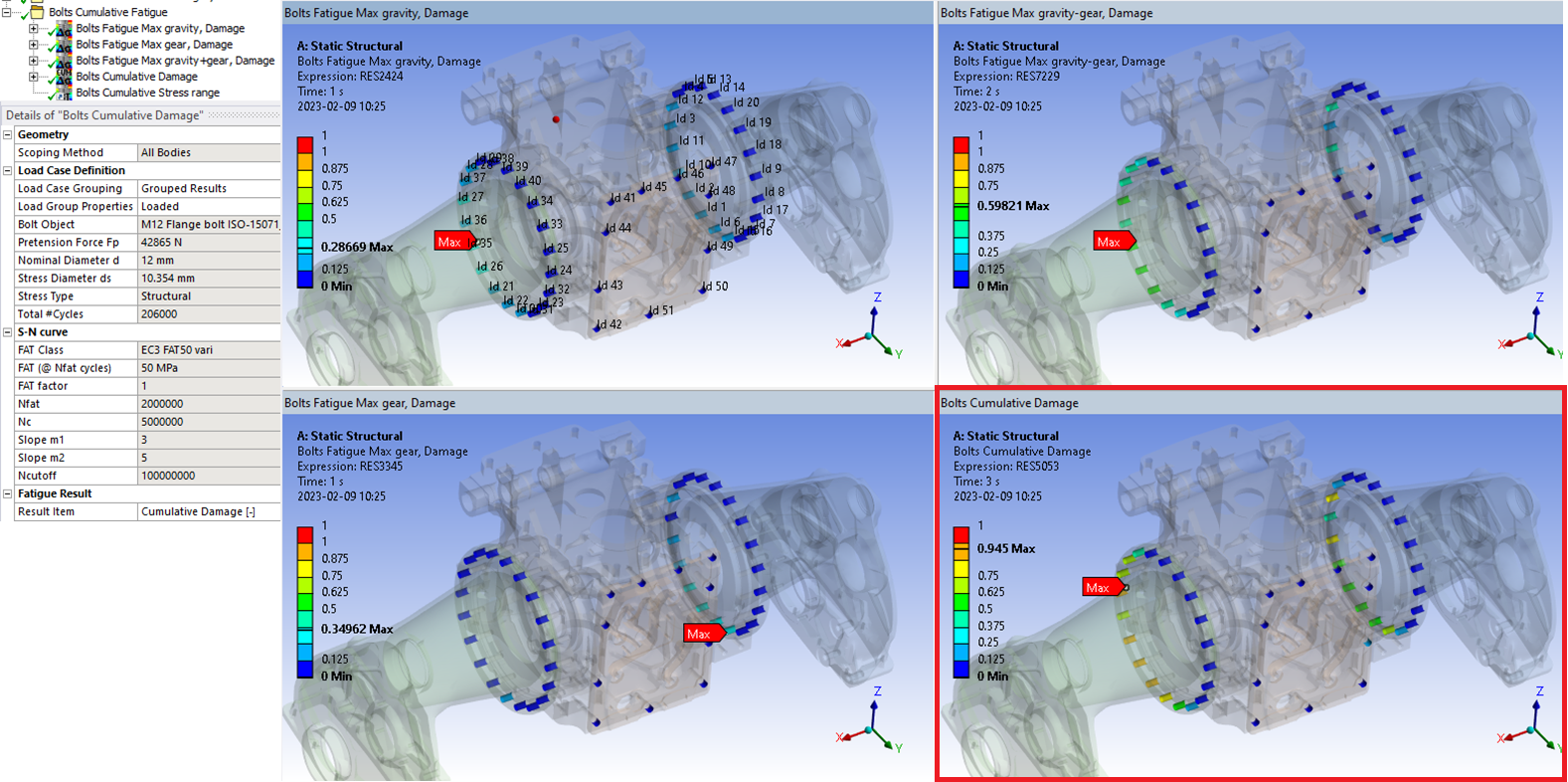
Usage
Grouping Bolts Fatigue result objects with the same Bolt Group and FAT Class but different Load cases together with a “Cumulative Damage” object will sum the damage from the grouped objects and calculate the total damage and safety factor results. Load cases (from different analyses) can also be selected using the “Solution Editor”.
Inputs to define the Cumulative Damage are defined in the table below.
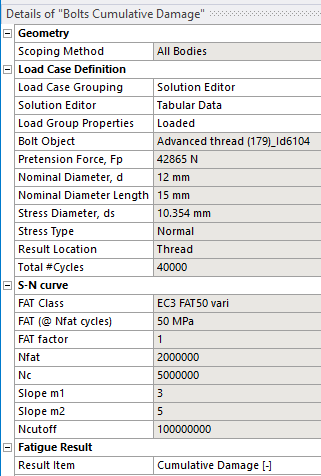
| Geometry | |
|---|---|
| Scoping Method | All Bodies (Default)/Geometry Selection/Named Selection |
| Geometry | Faces/Bodies to display results on (i). |
| Load Case Definition | |
| Load Case Grouping | Grouped Results (Default)/Solution Editor |
| Solution Editor | Tabular Data (visible only if selecting “Solution Editor”) |
| Load Group Properties | Click here to load! (Default) |
| Bolt Object | (Read Only) |
| Pretension Force, Fp | (Read Only) |
| Nominal Diameter, d | (Read Only) |
| Nominal Diameter Length | (Read Only) |
| Stress Diameter, ds | (Read Only) |
| Stress Type | (Read Only) |
| Result Location | (Read Only) |
| Total #Cycles | (Read Only) |
| S-N curve | |
| FAT Class | (Read Only) |
| FAT (@ Nfat cycles) | (Read Only) |
| FAT factor | (Read Only) |
| Nfat | (Read Only) |
| Nc | (Read Only) |
| Slope m1 | (Read Only) |
| Slope m2 | (Read Only) |
| Ncutoff | (Read Only) |
| Bolt Result | |
| Result Item | Select a Result Item to display. |
| Definition | |
| By | Time (Default) |
| Display Time | Time step to use for deformed shape. Does not influence the result. |
(i) Geometry
To limit post processing to specific bolts in the group edit the geometry scoping of faces or bodies. The node numbers from the selected bolt object will be compared with the node numbers in the selection and results will only be plotted for nodes/bolts that are scooped in the selection.
Load Case Definition
The cumulative load case can be defined in two different ways using either “Grouped Results” (Legacy) or “Solution Editor”.
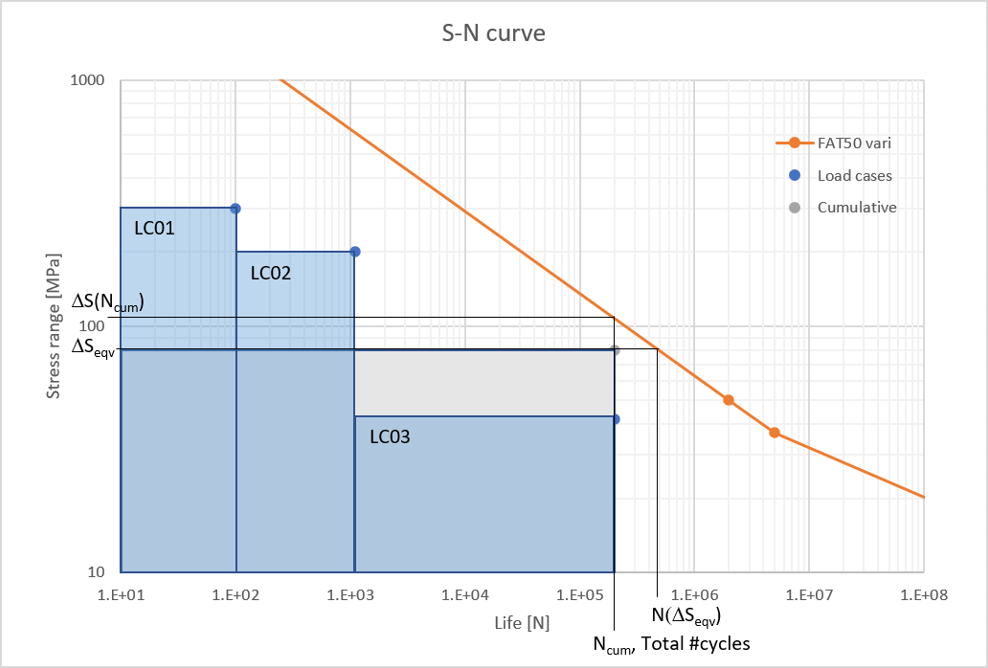
Grouped Results
- Create a grouping folder in the model tree containing the Bolts Fatigue objects that builds the duty cycle and add a Cumulative Damage object to the group.
- You may drag and drop result objects into or out from the group to edit the duty cycle.
- Click the Load Group Properties “Click here to load!” to validate the grouped result objects and loading the geometry and S-N curve details.
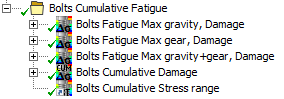
Do not group different result items of the same load case, e.g. Life, Damage and Stress range, since this will sum the damage for each one, use a Child Result to plot those result instead!
You may have several Cumulative Damage and Child Results in the same group.
Solution Editor
You may use the Load Case Grouping “Solution Editor” option to select result objects from any linked analysis to define the cumulative load case.
Child Setup must be used to define the bolts in all linked analyses so that the bolt load object is the same.
- To edit the “Solution Editor” click on “Tabular Data”.
- Click the “Add row” icon in the table editor.
- For each row select the “Analysis Name” (Default “Current Analysis”) and a “Result Object”.
- To delete a row right-click on a cell and select “Delete selected row(s)”.
- Click “Apply” to confirm and close the editor (or click “Cancel” to discard the changes).
- Click the Load Group Properties “Click here to load!” to validate the selected result objects and loading the geometry and S-N curve details.
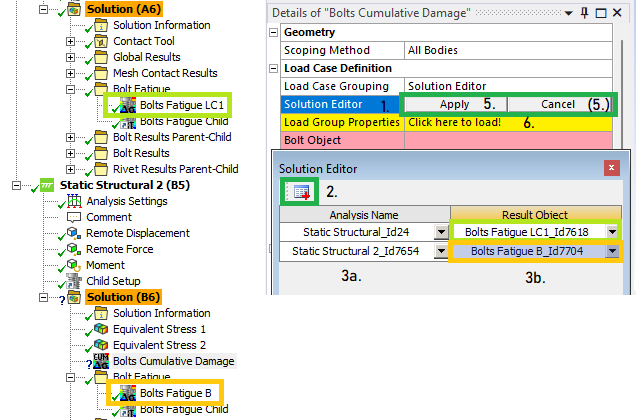
If selecting result objects with different scoping, type or S-N curve an error message is displayed. The validation of the solution combination is also always done when evaluating the result.
Result Items
The result items are also marked in the figure above.
| Result Item | Description |
|---|---|
| Cumulative Damage [-] | Sum of the damage from each load block, Dcum. |
| Safety factor life [#blocks] | Number of loading blocks, SFN = 1/Dcum = N(Δσeqv)/Ncum. |
| Equivalent Stress range | Constant stress range with same total damage as the duty cycle, Δσeqv. |
| Safety factor stress | Ratio of allowed stress range to Equivalent stress range, SFS = Δσ(Ncum)/Δσeqv. |
| Stress utilization | 1/SFS = Δσ/Δσ(Ncum) |
Output
The selected “Result Item” at the pretension section is displayed on the geometry. For a Bolt Group Pretension object, the result is displayed on the bolt shaft for each bolt. For a Simplified Bolts or Advanced Bolts the results are presented at the bolt hole (solid parts) or at the bolt head contact (shell parts) for each bolt.
The Cumulative Damage object writes a property and result csv files to the solver files directory of the analysis. These files are used by the Bolt Report features and can easily be imported to Word or Excel. You may display the output using the Worksheet Preview feature.