 Child Result
Child Result
Table of contents
Rivets/Bolts Strength Child
About
The Rivets/Bolts Child Result object adds the post processing features to select a parent result object and select a different Result Item and Result Location (or time/set number) while keeping all other settings the same as in the parent result.
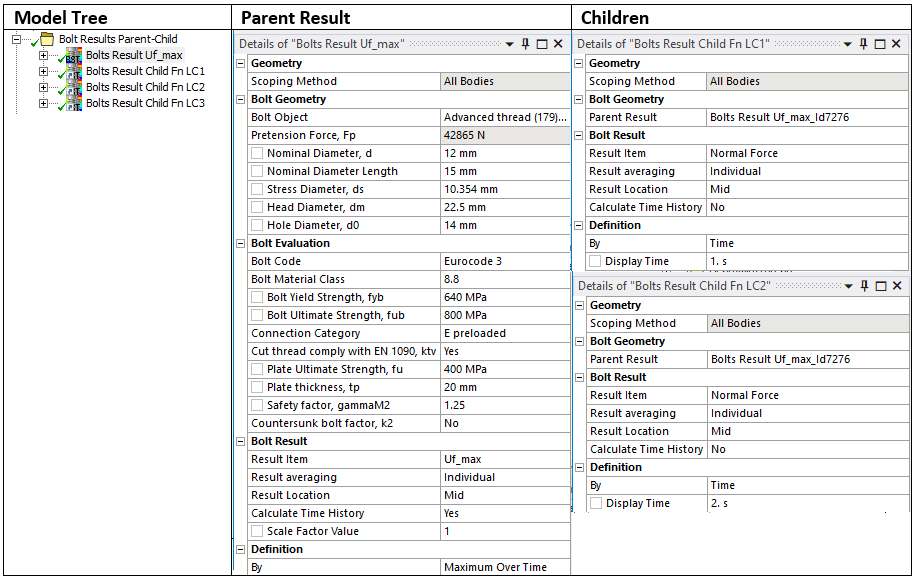
Usage
Pre-select a parent object before clicking on the Bolts/Rivets Strength Child to automatically set it as the Parent Result.
Inputs to the Bolts/Rivets Strength Child are defined in the table below.
| Geometry | |
|---|---|
| Scoping Method | All Bodies (Default)/Geometry Selection/Named Selection |
| Geometry | Edges from selected rivet object or “All Bodies” for a bolt object (i). |
| Rivet/Bolt Geometry | |
| Parent Result | Select a parent result object from the list (ii). |
| Rivet/Bolt Result | |
| Result Item | Select a result item to display. (Default “Normal Force”) (iii) |
| Result Tolerance Factor | Value between 0 (Default) to 1 to filter out result values. |
| Result Averaging | Display results for each bolt Individual (Default) or as a Group average. |
| Result Location | Parent (Default)/Head/Mid/Thread Location of evaluation section for bolts. |
| Calculate Time History | No/Yes (Default) |
| Definition | |
| By | Time (Default)/Result Set/Maximum Over Time/Time Of Maximum (standard Mechanical feature) (iv). |
| Display Time | Load step time for results evaluation (v). |
(i) Geometry
To limit post processing to specific rivets/bolts in the group edit the geometry scoping of faces or bodies. The node numbers from the selected object will be compared with the node numbers in the selection and results will only be plotted for nodes that are scooped in the selection.
(ii) Parent Result
To avoid duplicate names the result Id number is appended to the name.
(iii) Result Item
The available Result Item depends on the selected Parent Result (Rivet/Bolt) and the parent Code.
(iv) By
You may use Maximum Over Time to get the worst case from all steps. In addition, the Graph displays the time history of min and max for the selected result.
(v) Display Time
You may only use time steps where there are results saved, see the graph and tabular data window for load steps to use.
Bolts Fatigue Child
About
A child result lets you plot different Result Items at a different Result Location from a parent fatigue object.
The child does not create any output csv file since it uses the parent csv file.
When evaluating all results, the child results are evaluated after the parent to make sure the updated parent result file is used. If the parent object is cleared the child is also automatically cleared.
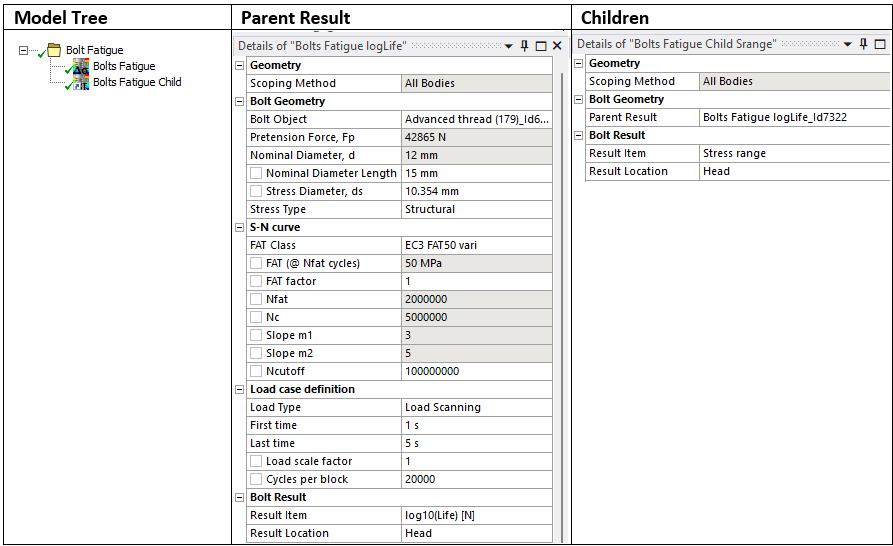
Usage
Pre-select a parent object before clicking on the Bolts Fatigue Child to automatically set it as the Parent Result.
Inputs to the Bolts Fatigue Child are defined in the table below.
| Geometry | |
|---|---|
| Scoping Method | All Bodies (Default)/Geometry Selection/Named Selection |
| Geometry | Select bodies to limit contour plot (i). |
| Bolt Geometry | |
| Parent Result | Select a parent result object from the list (ii). |
| Bolt Result | |
| Result Item | Select a result item to display. (Default “Life [N]”) |
| Result Tolerance Factor | Value between 0 (Default) to 1 to filter out result values. |
| Result Location | Parent (Default)/Head/Mid/Thread Location of evaluation section. |
| Definition | |
| By | Time (Default). |
| Display Time | Load step time for deformed shape. Does note influence the result. |
(i) Geometry
To limit post processing to specific rivets/bolts in the group edit the geometry scoping of faces or bodies. The node numbers from the selected object will be compared with the node numbers in the selection and results will only be plotted for nodes that are scooped in the selection.
(ii) Parent Result
To avoid duplicate names the result Id number is appended to the name.
If the Parent Result is a Cumulative Damage result the Fatigue Child result may not be evaluated when all results evaluate after a solution. In this case clear the Fatigue Child result and evaluate it manually again.