 Bolt Settings
Bolt Settings
Table of contents
About
General preference for rivets and bolts is managed by the “Bolt Settings” object. This is useful for editing and saving the the default values as well as importing settings from a previous version of the app. The object is also used for editing or adding bolt/rivet codes. The object is optional and can be deleted from the model if not used.
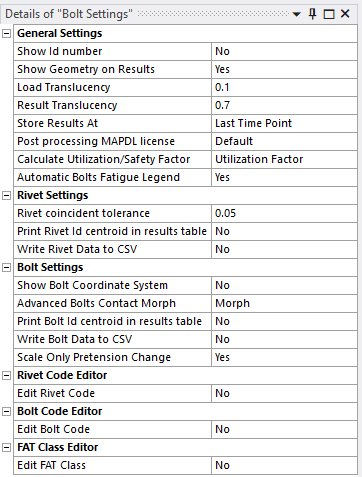
Usage
Click “Bolt Settings” to add the Bolt Settings object to the model tree.
Existing data in the preference file “boltToolkitPref.py” is used when the settings is added.
Right-click on Bolt Settings to access the context actions:
- Import Bolt Settings from a selected previous version.
- “Reset Bolt Settings” to revert the Rivet/Bolt/General Settings.
- “Save Bolt Settings” to update (and overwrite) the global preference file “boltToolkitPref.py”.
A pop-up question “Overwrite existing Bolt Setting defaults?” prompts the user to confirm or cancel.
(A backup copy of the app default values are saved in the file “boltToolkitPrefDefault.py”.) - “Apply Settings on results” to apply the “Result Item Default”, “Calculate Time History”, “Default Code”, “Material Default” and “Category Default” to all results.
- “Install License File” to fill in the license credentials from a license file.
- “Check Out License” to activate and check out the license.
- “Check License Status” to display current license information.
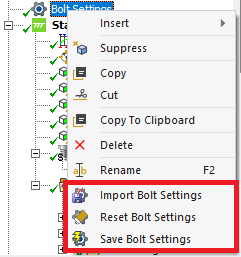
The Rivet/Bolt Codes and FAT Class are not modified by the “Save Bolt Settings”. They have separate save buttons, see the sections below.
Import Bolt Settings
When updating/migrating from a previous version of Bolt Toolkit use the “Import Bolt Settings” to browse for the folder with the preference files.
The General Settings from the source folder (boltToolkitPref.py) are loaded to the current Bolt Settings object so the changes can be inspected before using the “Save Bolt Settings”.
The import of Materials, Rivet Code, Bolt Code and FAT Class will import the data from corresponding files (Materials.json, rivetCodes.json, boltCodes.json, fatClassDict.json) and add only if a name is missing, i.e. not over-writing existing names.
The import of Advanced Bolt geometry csv files will only add if a file is missing.
A pop-up window will display all the identified imports with the option to confirm (OK) or abort (Cancel) the import.
The ACT Log File will list the name of all imported items.
If you have made edits of the existing codes, e.g. “Eurocode 3”, in previous version you have to apply the changes using the Rivet/Bolt Code Editor or in a text editor on the corresponding files.
General Settings
| General Settings | Description |
|---|---|
| Show Geometry | Yes (Default)/No Default value for Rivet/Bolt Group property “Show geometry”. |
| Show Geometry on Results | Yes (Default)/No Default value for Rivet/Bolt Group property “Show Geometry on Results”. |
| Show Id | Yes (Default)/No Default value for Rivet/Bolt Group property “Show Id”. |
| Load Colour | Default value for Rivet/Bolt Group property Load Colour. |
| Load Geometry Translucency | (Default 0.0) Translucency of rivet and bolt objects (0: Solid, 1: Transparent) |
| Result Geometry Translucency | (Default 0.7) Translucency of rivet and bolt objects in results. |
| Result Tolerance Factor | Value between 0 (Default) to 1 to filter out result values. |
| Result Item Default | Normal Force (Default)/Shear Force/Uf_max/Uf_tension/Uf_shear Default Rivet/Bolt Strength result item. |
| Calculate Time History | No/Yes/Yes (Maximum Over Time)/Yes (Minimum Over Time) Default Rivet/Bolt Strength time history. |
| Store Results At | All Available Time Points (Default)/Last Time Point (i) |
| Post processing MAPDL license | (Default) Specify custom license increment to use in post processing (ii). |
| Calculate Utilization/Safety Factor | Utilization Factor (Default)/Safety Factor (iii). |
| Automatic Bolts Fatigue Legend | Yes (Default)/No |
| Bolt Configuration default path | user_files (Default)/workingdir Specify Save/Import default location. |
| Check for new version at start | Yes (Default)/No Enable/Disable app version check at start. |
| Rivet Settings | |
| Rivet coincident tolerance factor | > 0 (Default 0.1) Tolerance factor on “Shaft Diameter” for coincident rivet holes. |
| Rivet face angle tolerance | 0 <= 5 (Default) < 90 Face normal angle tolerance for rivet. |
| Print Rivet Id centroid in results table | Yes/No (Default) Print rivet Id centroid in results table. |
| Bolt Settings | |
| Print Bolt Id centroid in results table | Yes/No (Default) Print bolt Id centroid in results table. |
| Scale Only Pretension Change | Yes (Default)/No If “Yes” the “Scale Factor Value” scales only the “Pretension Change” part of “Normal Force”. (iv) |
| Advanced Bolts Contact Morph | Morph (Default)/No Morph Sets the tag “advBoltNoMorph” when creating advanced bolt. |
| Edit Advanced Bolts Table | No (Default)/New/BoltName (v) |
| Rivet Code Editor | |
| Edit Rivet Code | No (Default)/New/Eurocode 3 (v) |
| Bolt Code Editor | |
| Edit Bolt Code | No (Default)/New/Eurocode 3/AISC 360-16 (v) |
| FAT Class Editor | |
| Edit FAT Class | No (Default)/Yes |
| License Settings | |
| Edit License Settings | Yes/No (Default) If “Yes” displays the following properties. |
| Customer ID | Used to update and save the Customer ID provided by EDRMedeso. |
| License Key | Used to update and save the License Key provided by EDRMedeso. |
| License borrowing time (days) | 0 <= time <= 31 days (Default 1). |
(i) Store Results At
If the Analysis Setting/Output Controls is “Store Results At = All Time Points” and the result file contains many sub steps this setting can limit post processing to “Last Time Point” for each load step to speed up post processing time.
If the Analysis Setting/Output Controls is “Store Results At = Last Time Point” then this setting does not influence the post processing time.
Changing this property has only effect before solving and post processing the model.
(ii) Post processing MAPDL license
Default,Mechanical Pro,Mechanical Premium,Mechanical Enterprise,Mechanical Enterprise PrepPost,Mechanical Enterprise Solver
(iii) Calculate Utilization/Safety Factor
Result items are listed as “Utilization factor”, Uf*. If selecting “Safety Factor” result items are evaluated as Safety Factor, SF = 1/Uf
(iv) Scale Only Pretension Change
In previous versions setting a “Scale Factor Value” other than one (1.0) scaled all bolt forces and moments including “Normal Force” and “Contact Normal Force”.
The new default “Scale Only Pretension Change = Yes” will scale the change in “Normal Force”, i.e. “Pretension Change” and keep “Contact Normal Force” un-scaled.
The evaluation of result items “Normal Force”, “Uf_tension”, “Contact Normal Force” and “Uf_slip” is therefore correct since the pretension force is not scaled.
In “Random Vibration” or “Response Spectrum” analyses the “Scale Only Pretension Change” does not influence the results since the static pretension force is not part of the solution.
(v) Edit Advanced Bolts and Rivet/Bolt Code
When selecting “New” an empty set of properties are displayed.
When selecting an existing name/code the corresponding properties are loaded.
Advanced Bolts Editor
The Edit Advanced Bolts Table is used to modify an exiting Advanced Bolts table or to create a new.
E.g. add more bolt dimensions or to use as a template for a new bolt table.
The interface loads data from the selected bolt table csv file in the app installation folder.
| Advanced Bolts Editor | Description |
|---|---|
| Edit Advanced Bolts Table | “Selected Bolt table” |
| New Advanced Bolts Name | Rename the selected Bolt table |
| Save Advanced Bolts | Apply/Cancel Click to save/update (or cancel) |
| Advanced Bolts Table | Bolt Geometry Tabular Data editor |
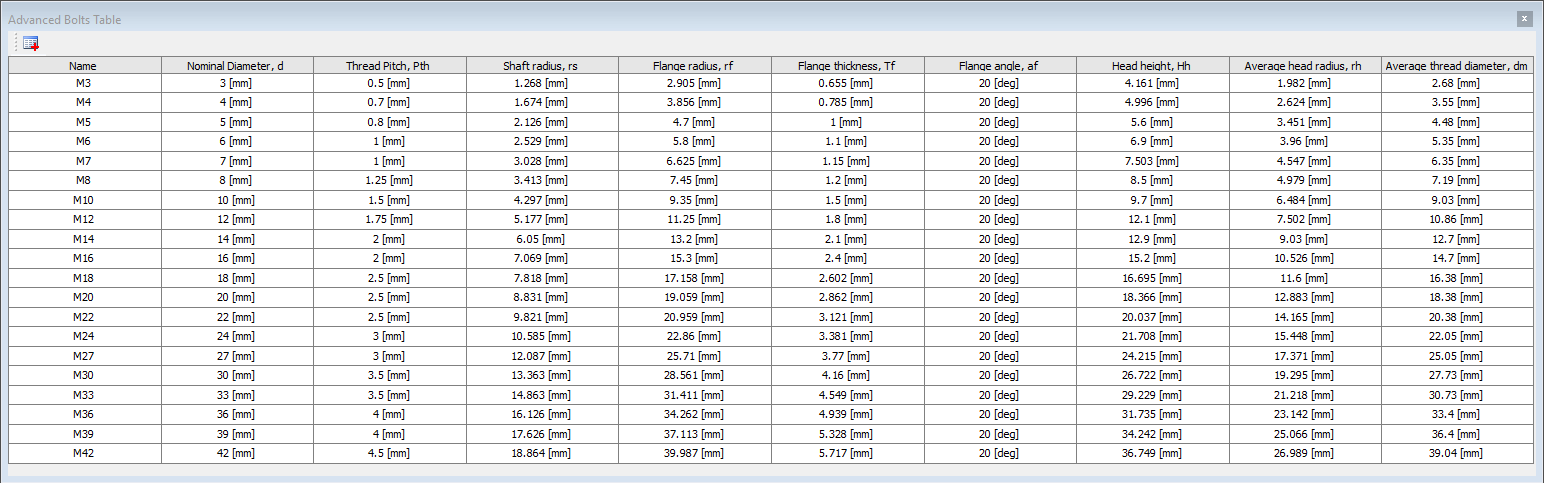
Rivet/Bolt Code Editor
The Rivet/Bolt Code Editor is used to modify an existing code or to create a new. E.g. add more material grades or adjust an evaluation criteria.
The interface loads data from the file “boltToolkitPref.py”. New and modified codes are saved in a separate file, “rivetCodes.json” and “boltCodes.json”, in the app installation folder. This file is loaded and replaces the app original data when postprocessing.
To revert to the app original data the file “rivetCodes.json” or “boltCodes.json” can be deleted. When migrating to a new version of Bolt Toolkit the files can be copied to the new app installation folder.
The Rivet and Bolt codes are similar but the Bolt codes contains some additional properties marked with “(bolt)”.
| Rivet/Bolt Code Editor | Description |
|---|---|
| Edit Rivet/Bolt Code | “Selected code” |
| New Rivet/Bolt Code Name | Rename or delete the selected code (i) |
| Default Rivet/Bolt Code | Yes/No Assign current code as the new default code. |
| Save Rivet/Bolt Code | Apply/Cancel Click to save/update (or cancel) |
| Material Default | Default material grade for design code. |
| Material Grade | Tabular Data editor for fur/fub, fyr/fyb, alphav, gammaM2 and gammaL. |
| Spacing | |
| End distance (parallel), e1 | Hole spacing expression e1. Function of [d, d0]. |
| Inner distance (parallel), p1 | Hole spacing expression p1. Function of [d, d0]. |
| End distance (perpendicular), e2 | Hole spacing expression e2. Function of [d, d0]. |
| Inner distance (perpendicular), p2 | Hole spacing expression p2. Function of [d, d0]. |
| Friction Class, mu hf (bolt) | Tabular Data editor for mu, hf. |
| Resistance Factors | |
| Bearing resistance factor, alphab | Factor expression alphab. Function of any parameter. |
| Bearing resistance factor, k1 | Factor expression k1. Function of any parameter. |
| Tension resistance factor, k2 | Tabular Data editor for k2. |
| Tension/Shear resistance factor, ktv (bolt) | Tabular Data editor for ktv. |
| Friction safety factor, gammaM3 (bolt) | Tabular Data editor for gammaM3 for each category. |
| Hole type factors, ks kb kv (bolt) | Tabular Data editor for ks, kb and kv for each hole type. |
| Design strength | |
| Design preload, FpCd (bolt) | Expression FpCd. Function of any Resistance Factor or any parameter. |
| Design shear resistance per plane, FvRd | Expression FvRd. Function of any Resistance Factor or any parameter. |
| Design bearing resistance single lap joint, FbRd | Expression FbRd. Function of any Resistance Factor or any parameter. |
| Design tension resistance, FtRd | Expression FtRd. Function of any Resistance Factor or any parameter. |
| Design punching resistance, BpRd | Expression BpRd. Function of any Resistance Factor or any parameter. |
| Design tearout resistance, BvRd | Expression BvRd. Function of any Resistance Factor or any parameter. |
| Design slip-resistance per plane, FsRd (bolt) | Expression FsRd. Function of any Resistance Factor or any parameter. |
| Design head contact resistance, FcRd (bolt) | Expression FcRd. Function of any Resistance Factor or any parameter. |
| Category Default | Default Category for design code. |
| Category | Tabular Data editor for selecting Uf for each category. |
| Criteria | |
| Uf_shear | Expression. Function of FvRd and any load parameter |
| Uf_bearing | Expression. Function of FbRd and any load parameter |
| Uf_tension | Expression. Function of FtRd and any load parameter |
| Uf_punch | Expression. Function of BpRd and any load parameter |
| Uf_slip (bolt) | Expression. Function of FsRd and any load parameter |
| Uf_pretension (bolt) | Expression. Function of FpCd and any load parameter |
| Uf_contact (bolt) | Expression. Function of FcRd and any load parameter |
| Uf_combined | Expression. Function of [FvRd, FbRd, FtRd, BpRd] and any load parameter |
(i) New Code Name
If using the same name the code is updated.
If naming “delete”, “del”, “clear” or “remove” the selected code is deleted.
Material Grade
The material tabular editor loads the available Material Grades from the selected code.
The following restrictions apply:
- fyb, fyr > 0
- fub, fur > 0
- alphav > 0. Default = 0.6
- gammaM2 > 0. Default = 1.0
- gammaL >= 0. Default = 0.0 (Optional)
If gammaL > 0 it sets the result Scale Factor Value.
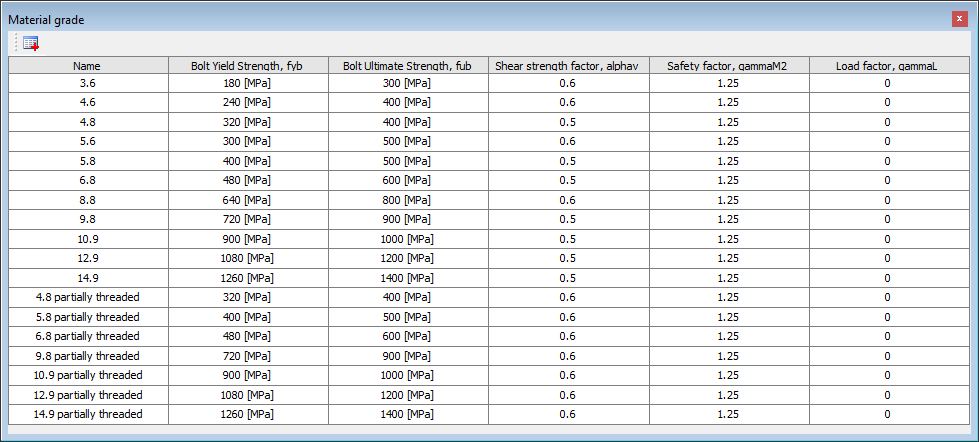
Friction Class
The Friction Class “Name” is free to define.
The following restrictions apply:
- mu >= 0. Default = 0.0
- hf >= 0. Default = 0.0 (Optional)
If mu or hf equals zero (=0) it is undefined and will not be saved in the code.
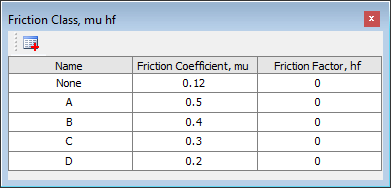
Tension resistance factor
For Rivets the k2 factor is a single value.
For Bolts the k2 factor can take options “Yes” and “No” and is used in Eurocode 3 to specify if “Countersunk bolt” is used.
- k2 > 0. Default = 1.0
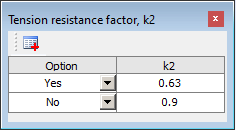
Tension/Shear resistance factor
The ktv factor can take options “Yes” and “No” and is used in Eurocode 3 to specify if “Cut thread comply with EN 1090”.
- ktv > 0. Default = 1.0
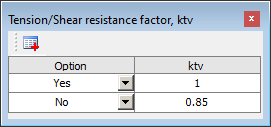
Friction safety factor
The gammaM3 safety factor can apply to each individual Category.
Available Category names: A bearing/B slip-resistant at serviceability/C slip-resistant at ultimate/C slip critical/D non-preloaded/E preloaded/F shear and tension
- gammaM3 > 0. Default = 1.0
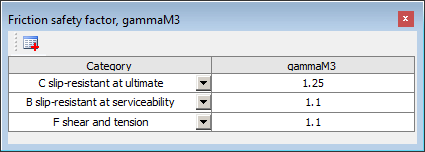
Hole type factors
The hole type factors, ks, kb and kv can apply to each individual Hole type.
Available Hole type names: Normal/Oversized/Slotted (perpendicular)/Slotted (parallel)/Long Slotted (perpendicular)/Long Slotted (parallel)
- ks, kb, kv >= 0. Default = 1.0

Category
The Category tabular data sets what evaluations to be included in each Category.
Available Category names: A bearing/B slip-resistant at serviceability/C slip-resistant at ultimate/C slip critical/D non-preloaded/E preloaded/F shear and tension.
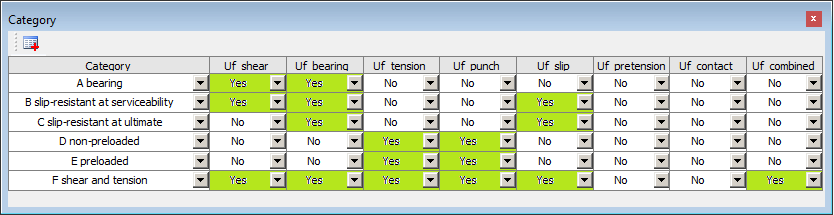
Note that Uf_pretension and Uf_contact is not part of Eurocode 3 Categories but can be used in a user design code.
Available parameters
| Parameter | Description |
|---|---|
| d | Nominal shaft diameter |
| ds | Stress shaft diameter (bolt) |
| dm | Head diameter |
| d0 | Hole diameter |
| A | Nominal shaft area |
| As | Tensile stress area (bolt) (i) |
| A0 | Area of the rivet/bolt hole |
| Am | Area of head contact (dm-d0) (i) |
| Wb | Shaft bending stiffness (π·ds3/32) (i) |
| Wz | Shaft torsion stiffness (π·ds3/16) (i) |
| e1 | End distance (parallel) |
| p1 | Inner distance (parallel) |
| e2 | End distance (perpendicular) |
| p2 | Inner distance (perpendicular) |
| tp | Thickness of the plate under the head or the nut |
| tpp | Thickness of packing plate (spacer) |
| fyr | Rivet yield strength |
| fur | Rivet ultimate strength |
| fyb | Bolt yield strength |
| fub | Bolt ultimate strength |
| Fp | Nominal bolt pretension force (i) |
| alphav | Shear strength factor |
| gammaM2 | Safety factor (strength) |
| gammaM3 | Safety factor (slip) |
(i) Parameters As, Am, Wb, Ws are also available as Load parameters and are defined in “mm”.
Available load parameters
| Parameter | Description |
|---|---|
| Fz | Bolt/Rivet normal force (including pretension) |
| FvEd1 | Shear force in bolt shaft |
| Mb | Bolt/Rivet bending moment |
| FvEd2 | Average bolt contact slip force per plane |
| FcEd | Average bolt contact normal force per plane |
| FtEd | Bolt/Rivet tension force (including pretension) |
| FvEd | Shear force per plane (max of FvEd1, FvEd2) |
| Pcont | Head contact pressure (pFact·FtEd/Am) |
| Sn | Normal stress (pFact·Fz/As) |
| Sv | Shear stress (pFact·FvEd1/As) |
| Sb | Bending stress (pFact·1000·Mb/Wb) |
| Snb | Structural stress (abs(Sn) + Sb) |
The internal parameter pFact is be used to convert stress from [MPa] to [Pa]. e.g. Structural Stress Utilization: “(Snb/pFact)/(FtRd/As)”
FAT Class Editor
The FAT Class Editor is used to modify or add new FAT class S-N data.
The interface loads data from the file “boltToolkitPref.py”. The modified data is saved in a separate file, “fatClassDict.json”, in the app installation folder. This file is loaded and replaces the app original data when postprocessing.
To revert to the app original data the file “fatClassDict.json” can be deleted. When migrating to a new version of Bolt Toolkit use the Import Bolt Settings to keep your custom FAT data.
| FAT Class Editor | Description |
|---|---|
| Edit FAT Class | No (Default)/Yes/New S-N Table/”S-N Table name” |
| New FAT Class Name | Rename or delete the selected S-N Table (i) |
| Save FAT Class | Apply/Cancel Click to save (or cancel) |
| FAT Class Table | Tabular Editor for bi (or tri)-linear FAT data. Visible if “Yes” |
| S-N Table | Tabular Editor for S-N data. Visible if “S-N Table” |
(i) New FAT Class Name
If using the same name the selected S-N Table is updated when clicking “Save FAT Class”.
If naming “delete”, “del”, “clear” or “remove” the selected “S-N Table” is deleted.
The FAT Class Table is used to edit (or add) bi (or tri)-linear FAT data.
The following restrictions apply to FAT Class Table:
- FAT > 0
- 0 <= N0 < Nfat < Nc < Ncutoff If N0 = 0 then m0 is ignored.
- 0 < m0, 0 < m1, 0 < m2
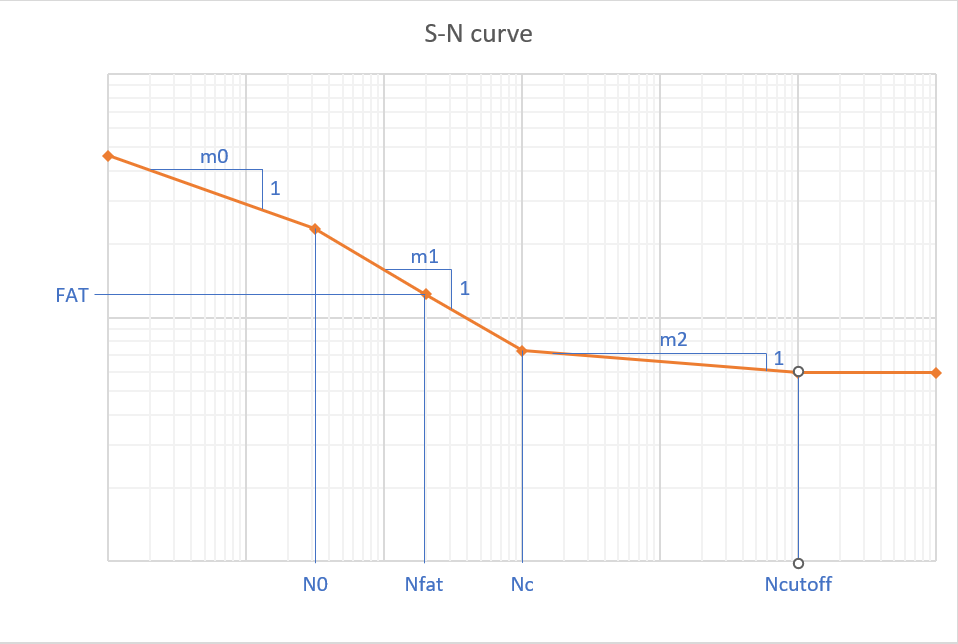

The S-N Table is used to input arbitrary stress-life data based on test data or equations (e.g. ASME).
The S-N Table used in the evaluation is automatically extrapolated down to 1 cycle and up to Ncutoff.
The following restrictions apply to S-N Table:
- At least two rows of data
- N (cycles) > 0 and in ascending order.
- Stress range > 0 and in descending order.
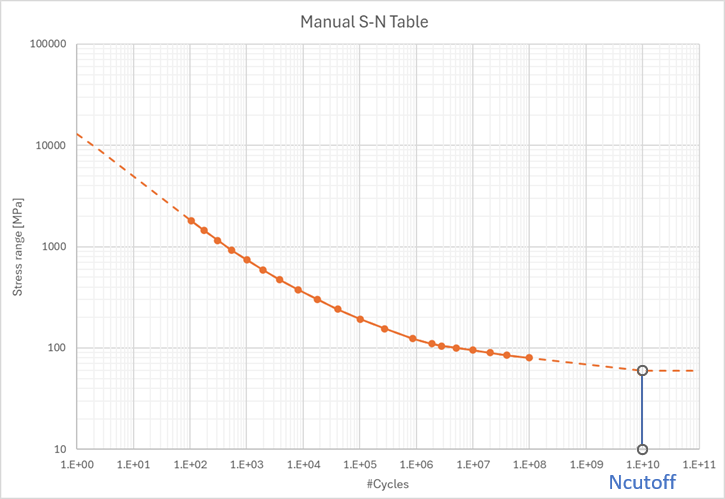
Tip: To enter a large table first add one row then copy the table (from Excel) and right-click in the first cell and “Paste”.
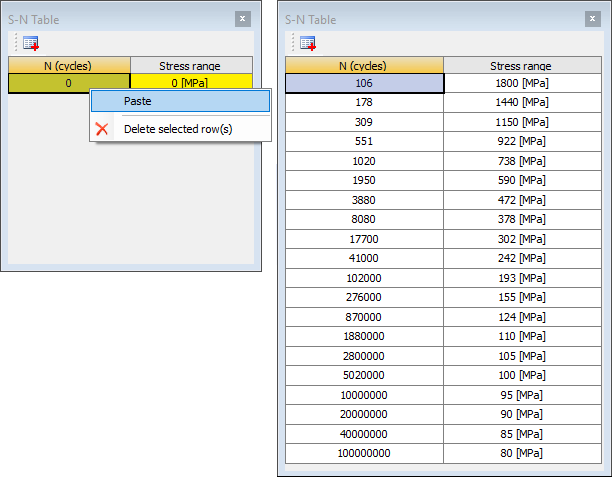
License Settings
Select “Edit License Settings = Yes” to edit the Customer ID, License Key and License borrowing time.
Select “Edit License Settings = No” to prevent the “?” on Bolt Settings from an “Invalid License Key” if the license is unavailable.
Use “Check License Status” to show current users and update the License Key status.
The Customer ID and License Key credentials are saved in the Windows “User variables” and are loaded automatically when the app is started. The fields Customer ID and Licence Key displays the values partly hidden (obfuscated). The license settings are not saved with the project to prevent the credentials to accidentally be revealed if the project is shared.
When entering a new value the system “User variables” are updated and validated. Entering “0” will reset the saved values and disable the license for the current user.
If the “License borrowing time = 0” the license is not checked out when Mechanical starts.
If the “License borrowing time = 1” the license is checked out (if possible) when Mechanical starts and released when Mechanical is closed.
If the “License borrowing time > 1” the license is kept checked out on the PC for the defined number of days (even if Mechanical is closed).
Clicking the “Active License” button will release the license if needed.
See the Licensing section for more details.