 Child Result
Child Result
Table of contents

 Fillet/Butt Weld Strength Child
Fillet/Butt Weld Strength Child
About
The “Fillet/Butt Weld Strength Child” result object adds the post processing features to select a parent result object and select a different result item (or time/set number) while keeping all other settings the same as in the parent result.
No new result csv files are written from the child result (since it uses the parent result csv file).
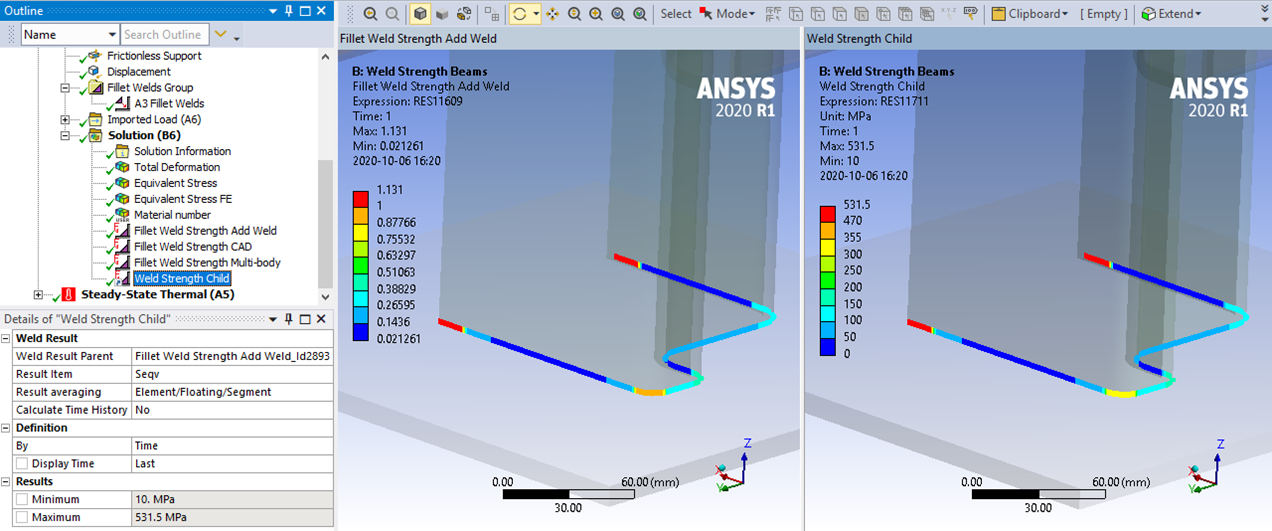
Usages
Pre-select a parent object before clicking on the Fillet/Butt Weld Strength Child to automatically set it as the Weld Result Parent.
Inputs to the Fillet/Butt Weld Strength Child are defined in the table below.
| Weld Section | |
|---|---|
| Scoping Method | Geometry Selection (Default)/Named Selection |
| Geometry | Select edges/faces to limit contour plot (i). |
| Weld Result | |
| Weld Result Parent | Select a parent result object from the list (ii). |
| Result Item | Select a result item to display. (Default “Wuf”) (iii) |
| Result averaging | Local (Default)/Section/Group (iv) |
| Calculate Time History | No (Default)/Yes/Yes (Maximum Over Time)/Yes (Minimum Over Time). |
| Definition | |
| By | Time (Default)/Result Set/Maximum Over Time/Time Of Maximum. Standard Mechanical feature (v). |
| Display Time | Load step time for results evaluation (vi). |
(i) Geometry
To limit post processing to specific locations in the group edit the geometry scoping. The node/element numbers from the selected parent object will be compared with the numbers in the selection and results will only be plotted for items that are scooped in the selection.
(ii) Parent Result
To avoid duplicate names the result Id number is appended to the name. The scoping of the child is automatically set when selection the parent in the list. If the scoping of the parent is changed then edit the scoping or switch between two parent results in the Weld Result Parent list.
(iii) Result Item
The available Result Item depends on the selected Parent Result and the parent Code.
If a parent result property is changed without clearing the result object first the child results is not cleared. You must manually re-evaluate the child result to see any changes.
(iv) Result averaging
Result averaging can be “Local” i.e. “Element/Floating/Segment” or “Section” or “Group”. If the parent result was evaluated using “Segment” then the child will also display average as “Segment” if selecting “Local”. Averaging “Section” or “Group” can be selected even if the parent object is evaluated using e.g. “Segment”.
(v) By
You may use Maximum Over Time to get the worst case from all steps if all result steps if the Parent Result is evaluated with “Calculate Time History = Yes”. In addition, the Graph displays the time history of min and max for the selected result.
In V2025.20 the Maximum Over Time changes to use the much faster option “Calculate Time History = Yes (Maximum Over Time)”.
(vi) Display Time
You may only use time steps where there are results saved, see the graph and tabular data window for load steps to use.
The Parent Result must be evaluated at the same time point.
 Fatigue Child
Fatigue Child
About
A “Fatigue Child” result lets you plot different Result Items from a parent fatigue object without the need for re-evaluation, e.g. for “Hot-Spot” or “Linearized method”.
The child does not create any output csv file since it uses the parent csv file.
When evaluating all results, the child results are evaluated after the parent to make sure the updated parent result file is used.
If the parent object is cleared the child is also automatically cleared.
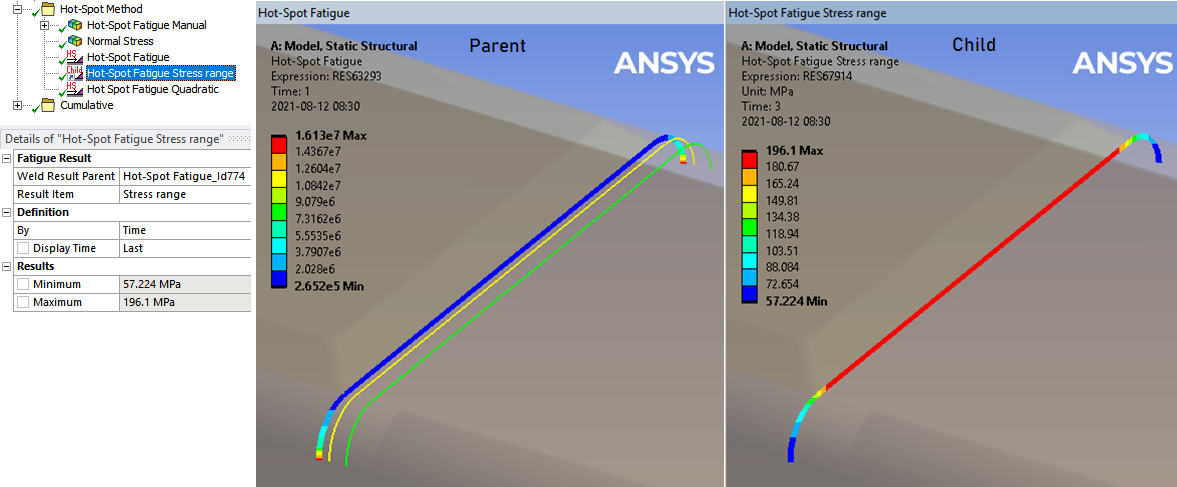
Usage
Pre-select a parent object before clicking on the Fatigue Child to automatically set it as the Weld Result Parent.
The scoping of the child is automatically set when selection the parent in the list. The scoping can be modified, e.g. to un-select or update parts of the scoping.
Inputs to the Fatigue Child are defined in the table below.
| Geometry | |
|---|---|
| Scoping Method | All Bodies (Default)/Geometry Selection/Named Selection |
| Geometry | Select edges/faces/bodies to limit contour plot (i). |
| Fatigue Result | |
| Weld Result Parent | Select a parent result object from the list (ii). |
| Result Item | Select a result item to display. (Default “Life [N]”) |
| Definition | |
| By | Time (Default) |
| Display Time | Load step time for deformed shape. Does note influence the result. |
(i) Geometry
To limit post processing to specific locations in the group edit the geometry scoping. The node/element numbers from the selected parent object will be compared with the numbers in the selection and results will only be plotted for items that are scooped in the selection.
(ii) Parent Result
To avoid duplicate names the result Id number is appended to the name.