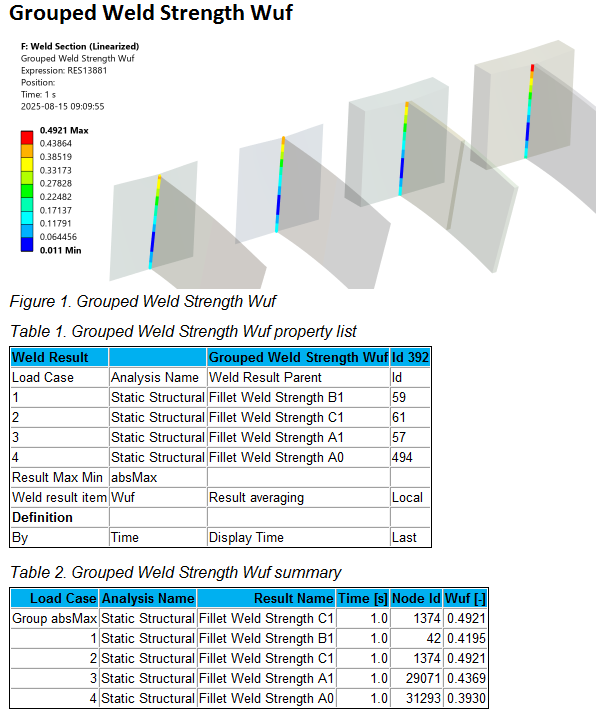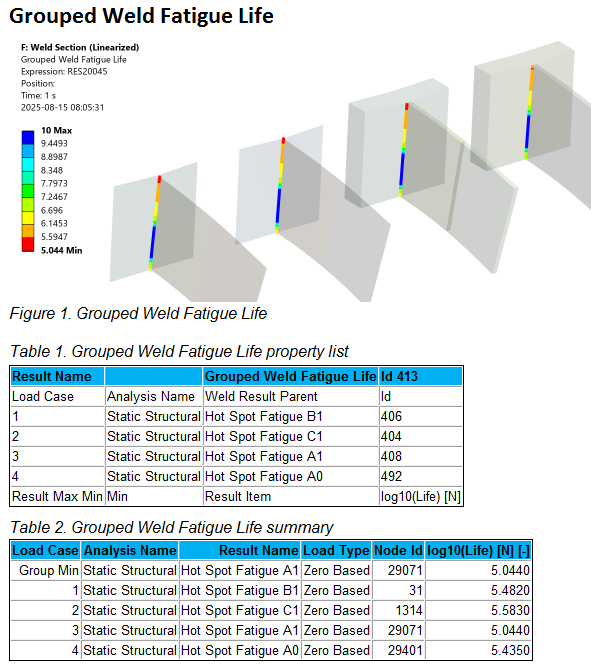Grouped Result
Grouped Result
Table of contents
About
When the model contains several different weld strength/fatigue results from linked analyses it is difficult to get an overview of all the results. The new result object “Grouped Weld Strength/Fatigue” can be used in similar way as the “Weld Strength/Fatigue Child” but with the ability to select many parent objects of different areas of the model or different load cases (from different analyses) for the same area to see what is worst or a combination of both.
Grouped Weld Strength/Fatigue result combine many results within the same group in the model tree or from selected results from different analysis using the Solution Editor into one plot. This provides a powerful overview of all weld results in the model in one plot.
If one of the grouped results is cleared, then the Grouped Result is also automatically cleared.
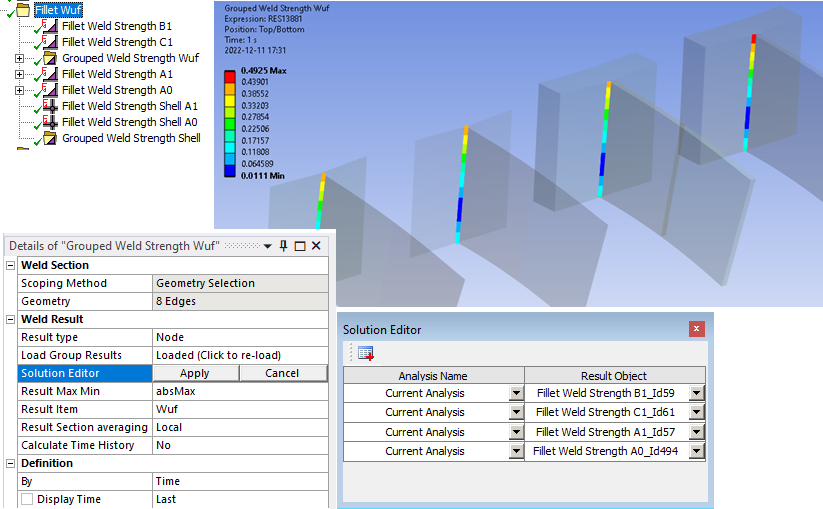
Usage
Add a “Grouped Result” to the Solution (and drag it to a folder), set the result type to Node/Element and click “Click here to load!”.
Grouped Weld Strength
Inputs to define the Grouped Weld Strength are defined in the table below.
| Geometry | |
|---|---|
| Scoping Method | All Bodies (Default)/Geometry Selection/Named Selection |
| Geometry | Select bodies to limit contour plot. (i) |
| Weld Result | |
| Result type | Node (Default)/Element |
| Load Group Results | Click here to load! (Default) (ii) |
| Solution Editor | Tabular Data editor to select parent result objects. (iii) |
| Result Max Min | absMax (Default)/Max/Min (iv) |
| Result Item | Select a result item to display. (Default “Wuf”) (v) |
| Result Section averaging | Local (Default)/Section/Group |
| Calculate Time History | No (Default)/Yes/Yes (Maximum Over Time)/Yes (Minimum Over Time) |
| Definition | |
| By | Time (Default)/Result Set/Maximum Over Time/Time Of Maximum (standard Mechanical feature) (vi). |
| Display Time | Load step time for results evaluation (vii). |
(i) Geometry
To limit post processing to specific welds in the group edit the geometry scoping of faces or bodies. The node numbers from the selected object will be compared with the node numbers in the selection and results will only be plotted for nodes that are scooped in the selection.
(ii) Load Group Results
Click on “Click here to load!” to load all results of the same kind under solution (or in the group) to the “Solution Editor”.
Once loaded the text changes to “Loaded (Click to re-load)”.
(iii) Solution Editor
Click on “Tabular Data” to open “Solution Editor” to verify and/or edit the selected result objects.
In Solution Editor it is possible to add/remove lines and select a different analysis a corresponding result object.
(iv) Result Max Min
If multiple results objects for the same result geometry exists, this option decides what result to plot.
Consider two result values for a node (-5, 4)
absMax(-5, 4) = -5
Max(-5, 4) = 4
Min(-5, 4) = -5
The sign of the individual result value is preserved!
(v) Result Item
The available Result Item depends on the selected Parent Result and the parent Code.
The result objects in the group does not need to have the same Result Item or Time selected.
(vi) By
You may use Maximum Over Time to get the worst case from all steps. In addition, the Graph displays the time history of min and max for the selected result.
In V2025.20 the Maximum Over Time changes to use the much faster option “Calculate Time History = Yes (Maximum Over Time)”.
(vii) Display Time
You may only use time steps where there are results saved, see the graph and tabular data window for load steps to use.
Grouped Weld Fatigue
Inputs to define the Grouped Weld Fatigue are defined in the table below. The notes (i) to (v) are same as for Grouped Weld Strength.
| Geometry | |
|---|---|
| Scoping Method | All Bodies (Default)/Geometry Selection/Named Selection |
| Geometry | Select bodies to limit contour plot. (i) |
| Weld Result | |
| Load Group Results | Click here to load! (Default) (ii) |
| Solution Editor | Tabular Data editor to select parent result objects. (iii) |
| Result Max Min | absMax (Default)/Max/Min (iv) |
| Result Item | Select a result item to display. (Default “Life [N]”) (v) |
| Definition | |
| By | Time (Default) (Does not influence result) |
| Display Time | Load step time for deformed result. |
Output
The Grouped Result creates “Details” and “Result Summary” tables that can be viewed using the Worksheet Preview and Weld Report feature in Report Generator.
The “Result Summary” table contains the overall max/min value and a line with the max/min value for each included result object.