 Known Issues and Limitations
Known Issues and Limitations
-
Weld strength and fatigue component stresses (and bending moment) are derived by using the undeformed geometry information, i.e. tangent and normal directions for edges and faces. Large rotations of the weld parts will introduce an error in the results proportional to the rotation angle. In case of large rotations use the equivalent or principal stress types in the evaluation.
-
The “Add Fillet Welds” and “Add Butt Welds” can be used in a pre-stressed “Modal” analysis by using the welds in the “Static Structural” analysis. It is not enough to link the “Model” cell from the static analysis to the Modal analysis. You must also link the “Solution” cell from the Static analysis to the “Setup” cell of the Modal analysis since the weld is treated as a “load object”.
A downstream mode superposition analysis, e.g. Response, Random or Harmonic analysis, cannot use surface based loads applied by “Surface Effect”. Use “Direct” instead. (“Direct FE” and “Remote point” loads works).
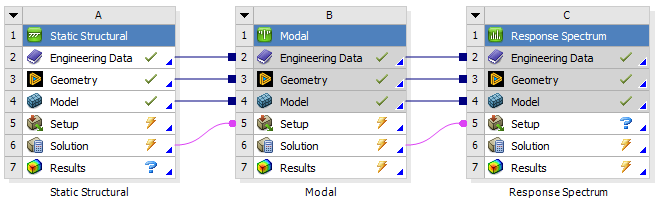
-
The “Add Fillet Weld” cannot use Virtual Topology or External Models (faceted geometry). Model assembly may work.
-
Very long project path names or regional characters may cause the evaluation to fail.
Common practice is to use only alphanumerical letters and underscore in project name and file path. In general projects may be saved using both “drive letter path” or “network path” and spaces and regional characters are allowed in both project name and result object names.
Invalid characters, e.g. “*”, “?”, “", are removed from result object name when saving result csv files. -
The “First time” and “Last time” are used to find the nearest result step from the solution.
If an exact match is not found a warning message is printed. -
Linearized Stress result may fail to evaluate if node numbers are extremely large, >108.
Add a “Mesh Numbering” to compress the node numbers. This can happen after multiple partial updates of the geometry and not clearing the mesh. -
Cumulative damage result will not change status to “Need update” if another group member is edited and updated.
You must manually click on the “Load Group Properties” field to load any changes in the Cumulative Damage result and evaluate the result again. -
The “FE Connection Visibility” property “Visible on Results = Yes” in “Solution Information” may cause Mechanical to freeze when evaluating results. Use “Visible on Results = No” (default) to avoid this issue.
- Evaluation of many weld result objects on large models is time consuming and may cause Mechanical to crash. Always save the model before solving!
To recover if Mechanical crashes after solving:- Open Mechanical and suppress all the weld result objects.
- Right click on Solution group and “Open Solver Files Directory” and locate “file.rst”. (If not found re-solve the model.)
- Use “Solution>Tools>Read Result Files…” and select “file.rst” from step 2 and save the model again.
- Un-suppress the weld result objects and evaluate.
-
“Tabular Data” in result objects may need manual updating after using the Import Weld Configuration. This in order to re-select the result objects since the “Id” number may have changed compared to the saved file. If the result objects are grouped click the “Loaded (Click to re-load)” property to update the table. In “Solution Combination” or “Solution Scanning” edit the tabular data and click in each cell to select a valid object.
- Please report if an object is causing an error. Send a screen shot of the object property details and the error message using Contact Support in the Help menu.