 Customization
Customization
Table of contents
Customization folder
Report Generator can be customized in a number of ways. The files that can be modified by the user are described in the following sections. The files are located in the app installation folder. When an app is installed (WB>Extensions>Install Extension…) it is placed in the user profile and can be located by typing “%appdata%” in the Explorer path and then navigate to the corresponding app folder, e.g. “/Ansys/v251/ACT/extensions/EDRMedeso Report Generator 2025R1.2/”.
“/Ansys/v251” <=> Ansys 2025R1).

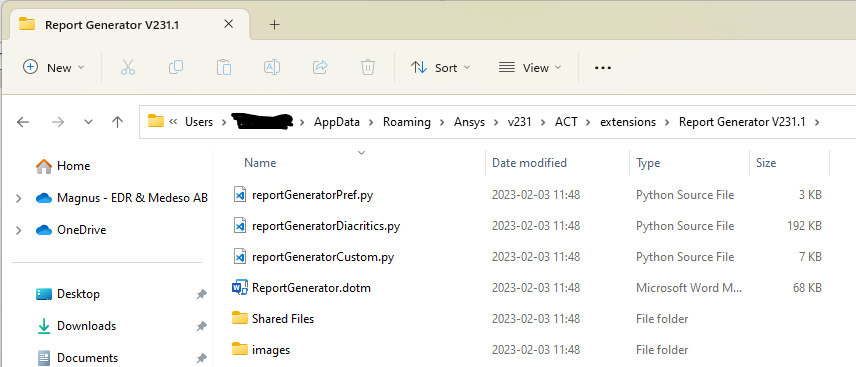
 Maintenance of custom versions
Maintenance of custom versions
The global version of Report Generator can be updated with the customization files for customer specific versions in addition to the Word template file.
Starting in 2026 R1 all settings are saved in the file reportGeneratorPref.json replacing the file reportGeneratorPref.py and the style settings defined in the file reportGeneratorDiacritics.py.
In a multi-user organization the app administrator installs the Report Generator app first and use Import report settings to update the settings file and copy all templates and related files and then share this app installation according to the instructions on page; “Multi-user deployment of apps - Network” in App and Licence Client Installation instructions.
Make sure to include any new preference options and Word VBA macros defined in the official version described in the following sections.
EDRMedeso can offer the service to create a customer specific version of the app and deliver the customization files to the customer in order to use it in current and future versions. Use “Contact Support” in the “Help” menu for more information or to request a quotation for customization.
 reportGeneratorPref.json
reportGeneratorPref.json
The global default report settings are defined in the file “reportGeneratorPref.json” and this file is used when adding the Report Settings object. This file contains settings for each Word template as well as Table Headline Colour, Font Style Settings and Table Style Settings.
Changes made in the Report Settings object can be saved back to the file without the need of manual editing the file itself.
The Colours, Fonts and Table Styles can be edited in General Settings.
Table Headline Colour
The available colour names are defined in the “colourMap” dictionary. Colours that reverse text colours are defined in “reverseTextColourList”.

Font Style Settings
The available font names and sizes are defined in the “textFontDict” dictionary. The fonts are defined with the default language “EN-US”. If a different display language is used then the language in the report is updated to match, e.g. “lang=DE”.
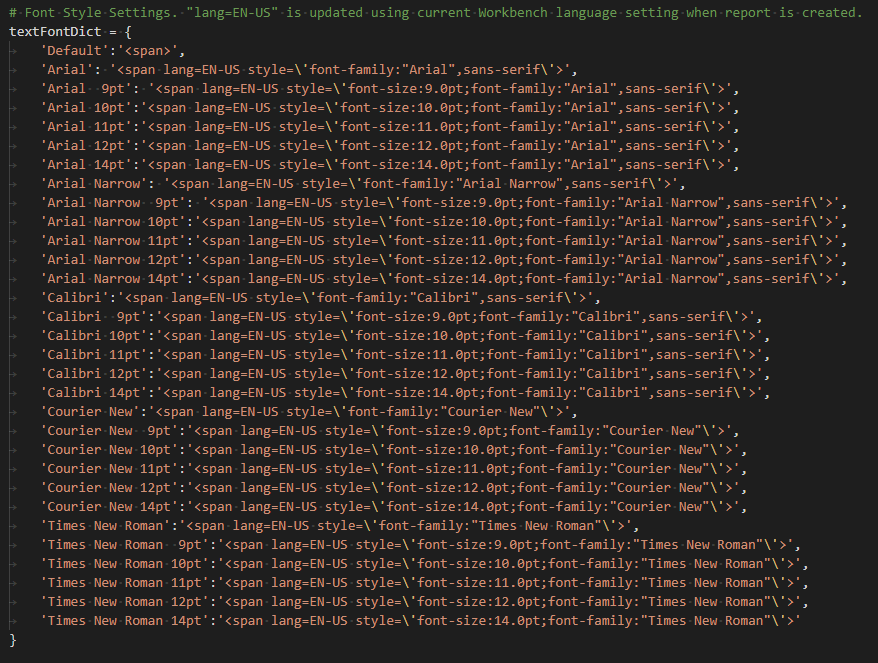
Table Style Settings
Options for table line is defined by the “tableStyleDict” dictionary.

 reportGeneratorPref.py (Legacy)
reportGeneratorPref.py (Legacy)
The global default report settings was defined in the file “reportGeneratorPref.py” until 2025 R2 and this file was used when adding the Report Settings object.
Changes made in the Report Settings object can be saved back to the file without the need of manual editing the file itself.
 reportGeneratorDiacritics.py
reportGeneratorDiacritics.py
The language support, special characters, html tags and custom text identifiers are defined in the file “reportGeneratorDiacritics.py”. This file can be edited by the user but any changes must be manually applied in new versions of the app. The colours, fonts and table styles are moved to reportGeneratorPref.json.
Format Comment
Conversion of text identifiers for text formatting and Greek letter replacement is managed by the dictionary “textFormatDict”.
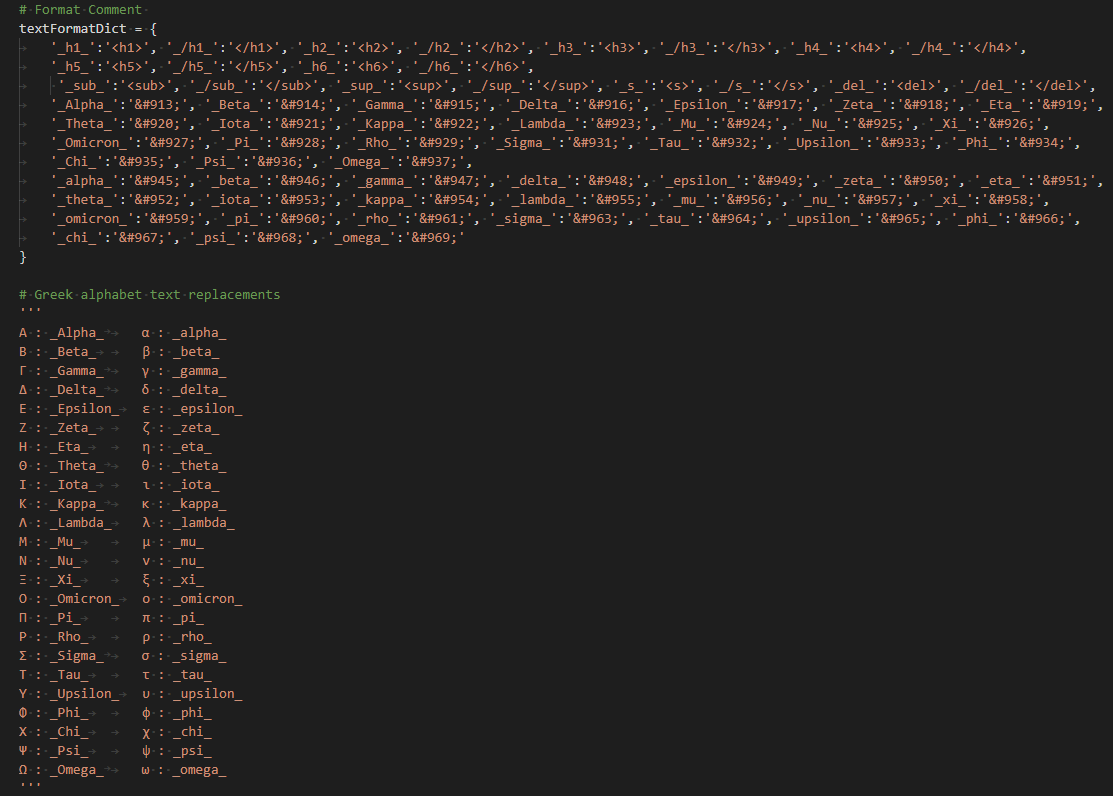
Diacritics
Regional characters and special symbols are managed by the dictionary “diacriticsDict” that converts the text to corresponding html symbol.
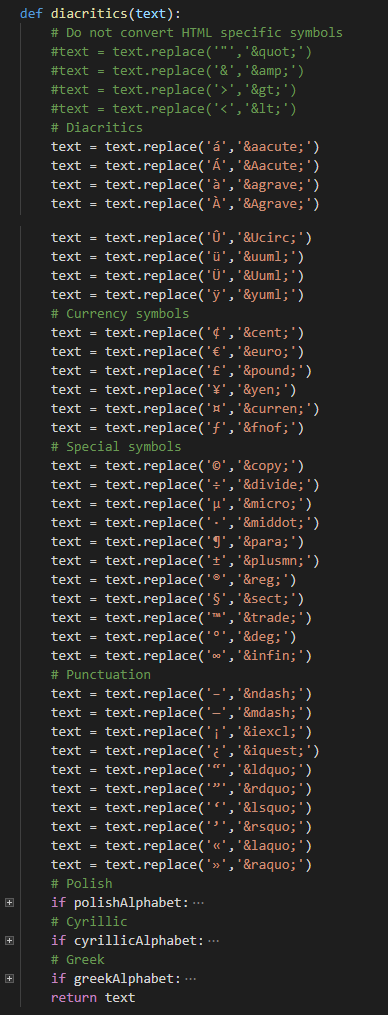
Language settings
The display language of Workbench is used if “languagePath = None”. The selected display language sets text language in the report automatically.
The Workbench language is defined in the “Tools>Options” window:

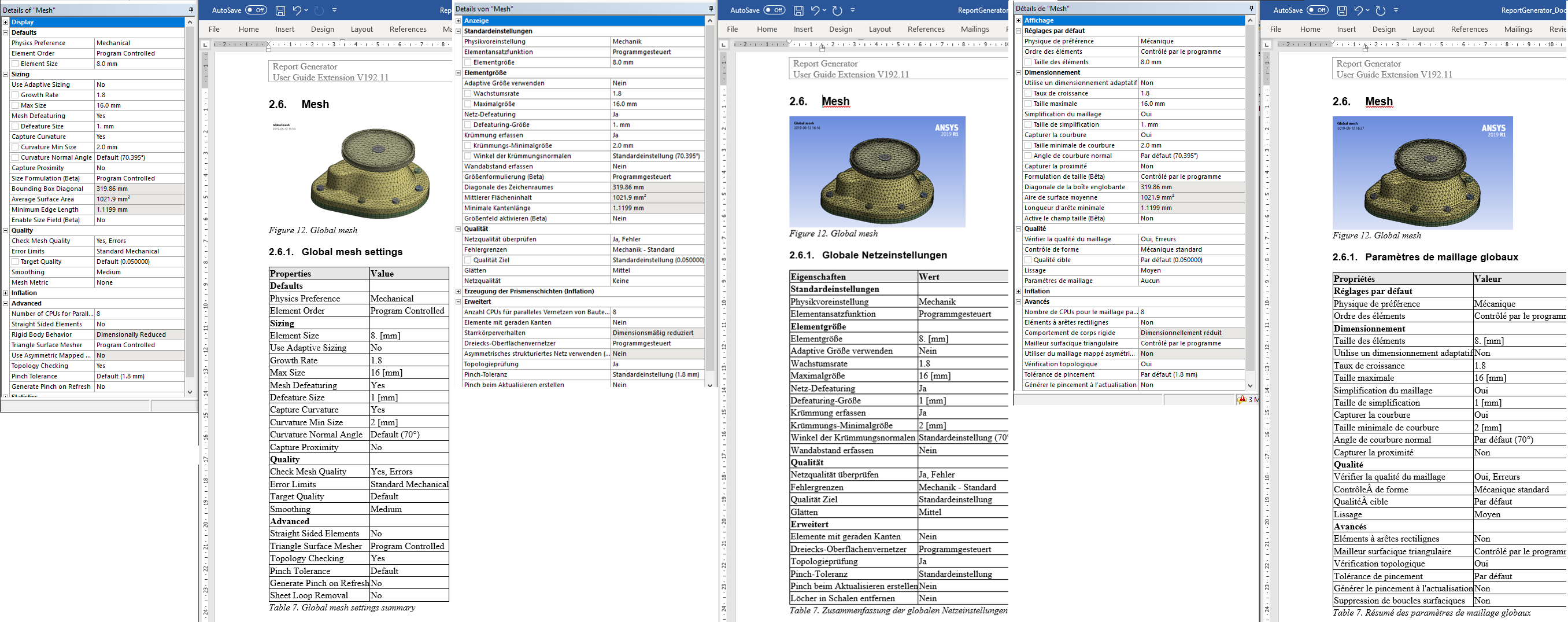
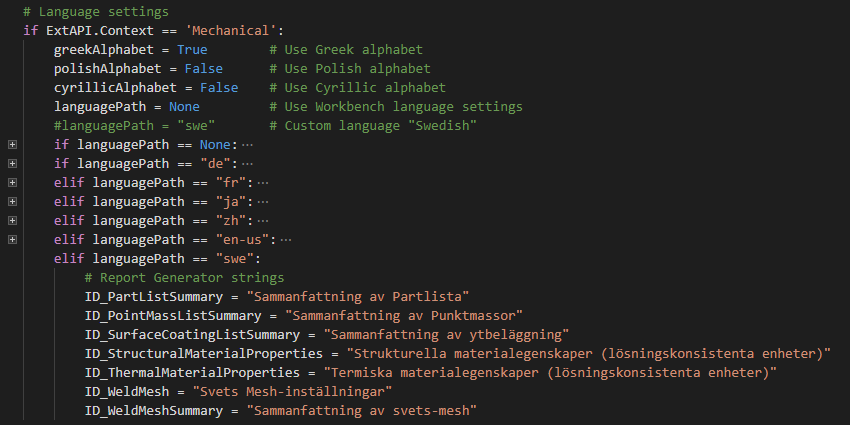
 ReportGenerator.dotm
ReportGenerator.dotm
The included Microsoft Word template uses VBA macros to execute the import and field conversion actions. When a new document is created the macro Document_New() is called.
The Project Details in the Report Settings object defines the mapping of properties between Mechanical and the corresponding “Fields” in Word.
To see the current Fields press “Alt+F9” in Word. To input a Field use the “Insert>Field…” and select it from the list “Document Information/DocProperty”.
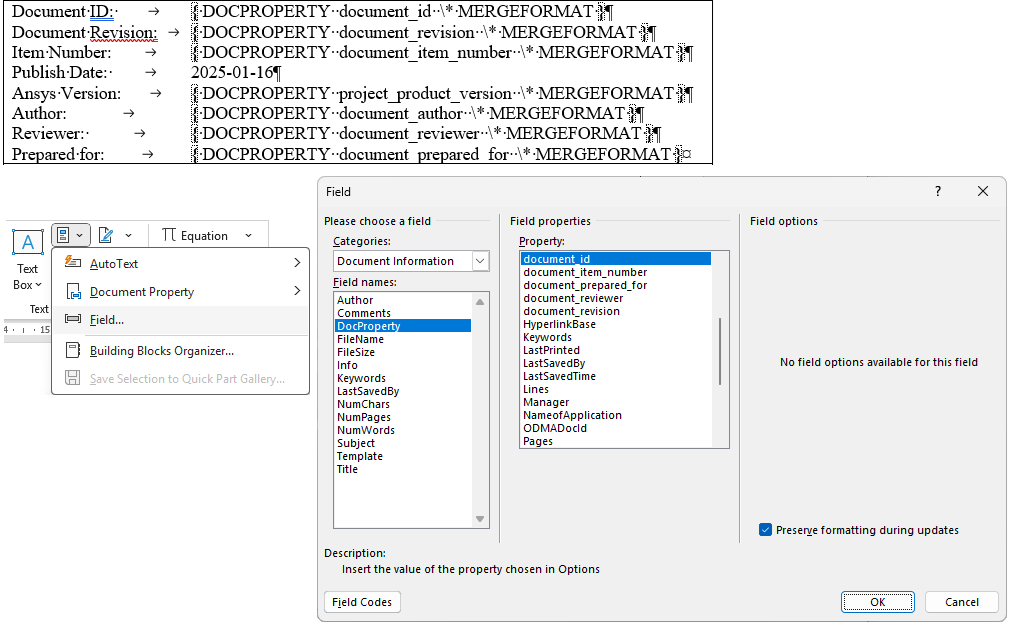
The project details and report name is imported from the file “reportGenerator.inp” that is created in the user %TEMP% folder when “Create Report” is clicked.
To speed up report creation the conversion of Figure/Table Captions to fields and applying paragraph style is done in a new way.
The general CallTextToFields macro that treats any text between “{ }” as a field string is now disabled when the report is created. It is possible to manually select text and call the macro from the “View>Macros” menu in Word.
One other new feature is the conversion of regional characters in Project Details using the function HTMLDecode.
Macro - Document_New
Macro that is called when a new Word document is created from the Word template.
Update your customer template with the updates/modifications to make the new Table Caption Style and Figure Caption Style active.
The macro code can be copied by clicking in the upper right corner of the code block.
Private Sub Document_New()
' ----- Initiate variables ------------------------------
Dim myFile As String
Dim textline As String
Dim GraphicsWidth As Long
Dim posDoc As Integer
Dim fso, str_tmppath
Set fso = CreateObject("Scripting.FileSystemObject")
str_tmppath = Environ("temp")
myFile = fso.BuildPath(str_tmppath, "reportGenerator.inp")
' ----- Read input file with document properties ---------
Open myFile For Input As #1
Line Input #1, textline
Line Input #1, textline
UserFiles = Mid(textline, 18)
Line Input #1, textline
ReportName = HTMLDecode(Mid(textline, 18))
Line Input #1, textline
Title = HTMLDecode(Mid(textline, 18))
Line Input #1, textline
Subject = HTMLDecode(Mid(textline, 18))
Line Input #1, textline
DocumentID = HTMLDecode(Mid(textline, 18))
Line Input #1, textline
Revision = HTMLDecode(Mid(textline, 18))
Line Input #1, textline
ItemNumber = HTMLDecode(Mid(textline, 18))
Line Input #1, textline
LastSaved = Mid(textline, 18)
Line Input #1, textline
ProductVersion = Mid(textline, 18)
Line Input #1, textline
Author = HTMLDecode(Mid(textline, 18))
Line Input #1, textline
Reviewer = HTMLDecode(Mid(textline, 18))
Line Input #1, textline
PreparedFor = HTMLDecode(Mid(textline, 18))
Line Input #1, textline
TabCaptionTop = Mid(textline, 18)
Line Input #1, textline
TabCaptionName = Mid(textline, 18)
Line Input #1, textline
TabCaptionStyle = Mid(textline, 18)
Line Input #1, textline
FigCaptionName = Mid(textline, 18)
Line Input #1, textline
FigCaptionStyle = Mid(textline, 18)
Line Input #1, textline
GraphicsWidth = CLng(Mid(textline, 18))
Line Input #1, textline
ImageBorder = Mid(textline, 18)
Close #1
' ----- Define html file name --------
posDoc = InStr(ReportName, ".doc") - 1
BaseName = Mid(ReportName, 1, posDoc)
HtmlFile = BaseName + ".html"
' ----- Assign built in document properties ---------------------------------------------
ActiveDocument.BuiltInDocumentProperties(wdPropertyTitle) = Title
ActiveDocument.BuiltInDocumentProperties(wdPropertySubject) = Subject
ActiveDocument.BuiltInDocumentProperties(wdPropertyAuthor) = Author
' ----- Assign "CustomDocumentProperties" in the template -------------------------------
ActiveDocument.CustomDocumentProperties("document_id").Value = DocumentID
ActiveDocument.CustomDocumentProperties("document_revision").Value = Revision
ActiveDocument.CustomDocumentProperties("document_item_number").Value = ItemNumber
ActiveDocument.CustomDocumentProperties("project_product_version").Value = ProductVersion
ActiveDocument.CustomDocumentProperties("project_last_saved").Value = LastSaved
ActiveDocument.CustomDocumentProperties("document_author").Value = Author
ActiveDocument.CustomDocumentProperties("document_reviewer").Value = Reviewer
ActiveDocument.CustomDocumentProperties("document_prepared_for").Value = PreparedFor
' ----- Update "Title.png" image path on front page -------------------------------------
For Each objField In ActiveDocument.Fields
If Not objField.LinkFormat Is Nothing Then
If objField.LinkFormat.Type = wdLinkTypePicture Then
objField.LinkFormat.SourceFullName = UserFiles + "\" + BaseName + "_images\Title.png"
objField.LinkFormat.Update
End If
End If
Next objField
'----- Import html report ------------------------------------
ChangeFileOpenDirectory UserFiles
Selection.EndKey Unit:=wdStory
Selection.InsertFile FileName:=HtmlFile, Range:="", _
ConfirmConversions:=False, Link:=False, Attachment:=False
' ----- Import appendix (if existing) ------------------------
Open myFile For Input As #1
Do Until EOF(1)
Line Input #1, textline
If InStr(1, textline, "Appendix:", vbTextCompare) > 0 Then
AppendixName = Mid(textline, 11)
Selection.EndKey Unit:=wdStory
Selection.InsertFile FileName:=AppendixName, Range:="", _
ConfirmConversions:=False, Link:=False, Attachment:=False
End If
Loop
Close #1
' ----- Find Table captions and apply caption style -----
foundTab = True
Do Until foundTab = False
Set myRange = ActiveDocument.Content
myRange.Find.Execute FindText:=TabCaptionName, Forward:=True
foundTab = myRange.Find.Found
If foundTab = True Then
myRange.Select
If TabCaptionTop = "True" Then Selection.Paragraphs(1).KeepWithNext = True
If TabCaptionStyle <> "None" Then Selection.Paragraphs(1).Style = TabCaptionStyle
TextToFields Selection.Range
End If
Loop
' ----- Find Figure captions and apply caption style -----
foundFig = True
Do Until foundFig = False
Set myRange = ActiveDocument.Content
myRange.Find.Execute FindText:=FigCaptionName, Forward:=True
foundFig = myRange.Find.Found
If foundFig = True Then
myRange.Select
If FigCaptionStyle <> "None" Then Selection.Paragraphs(1).Style = FigCaptionStyle
TextToFields Selection.Range
End If
Loop
' ----- Update Figure width if needed ---------
With ActiveDocument.Range
For i = 1 To .InlineShapes.Count
With .InlineShapes(i)
If .Width > 10 Then
If .Width > GraphicsWidth Then
.LockAspectRatio = True
.Width = GraphicsWidth
End If
If i > 1 Then 'Ignore first Title image
If ImageBorder = "Yes" Then .Borders.Enable = setShapeBorder
.Select
Selection.Paragraphs(1).KeepWithNext = True
End If
End If
End With
Next i
End With
' ----- Select all text -----------------------
Selection.WholeStory
' ----- Remove background shading (optional) --
With Selection.Font.Shading
.Texture = wdTextureNone
.ForegroundPatternColor = wdColorAutomatic
.BackgroundPatternColor = wdColorAutomatic
End With
' ----- Convert text to fields (optional) -----
'CallTextToFields
' ----- Update all fields ---------------------
ActiveDocument.Fields.Update
' ----- Save document -------------------------
Selection.EndOf
posDocx = InStr(ReportName, ".docx")
If posDocx > 0 Then
ActiveDocument.SaveAs2 FileName:=ReportName, FileFormat:=wdFormatXMLDocument
Else
ActiveDocument.SaveAs2 FileName:=ReportName, FileFormat:=wdFormatDocument
Call breakLinks
ActiveDocument.Save
End If
End Sub
Macro - breakLinks
Macro that break existing links to images.
Sub breakLinks()
For Each objField In ActiveDocument.Fields
If Not objField.LinkFormat Is Nothing Then
objField.LinkFormat.BreakLink
End If
Next
ActiveDocument.UndoClear
End Sub
Macro - CallTextToFields
Macro that takes current selection and calls macro “TextToFields”.
Sub CallTextToFields()
Dim rng As Range
Set rng = Selection.Range
TextToFields rng
End Sub
Macro - TextToFields
Macro that converts a field text to a field object.
Sub TextToFields(rng1 As Range)
Dim rng As Range
Dim fld As Field
Set rng = GetField(rng1)
Do Until rng Is Nothing
rng.Characters.First.Delete 'remove the "{"
rng.Characters.Last.Delete 'and the '}'
rng.Copy
Set fld = ActiveDocument.Fields.Add(rng, wdFieldEmpty, rng.Text, False)
fld.Code.Paste 'VBA bug. The line above corrupts nested fields, so we replace the range
Set rng = GetField(rng1)
Loop
End Sub
Function - GetField
Function that identifies a field text and creates the field object.
Function GetField(rng As Range) As Range
Dim rngStart As Long
Dim rng1 As Range
Dim bFound As Boolean
'looks for a potential field i.e. text bracketed with "{" and "}", but no contained "{"
Set rng1 = rng.Duplicate
bFound = True
Do While bFound
With rng1.Find
bFound = False
.Text = "{"
.MatchWildcards = False
If .Execute Then
bFound = True
rngStart = rng1.Start
rng1.Collapse wdCollapseEnd
rng1.End = rng.End
.MatchWildcards = True
.Text = "[\{\}]{1}"
If .Execute Then
If rng1.Characters.First.Text = "}" Then
rng1.Start = rngStart
Set GetField = rng1.Duplicate
Exit Function
End If
End If
rng1.Start = rngStart + 1
rng1.End = rng.End
End If
End With
Loop
End Function
Function - HTMLDecode
Function that converts a HTML text string to plain text.
Function HTMLDecode(sInput As String) As String
Dim oHTMLFile As Object
Set oHTMLFile = CreateObject("HTMLFile")
oHTMLFile.Body.innerHTML = sInput
HTMLDecode = oHTMLFile.Body.innerText
End Function
 Workbench journaling (Legacy)
Workbench journaling (Legacy)
-
The report can be automatically exported from a selected analysis system by using Workbench journaling.
The Batch Report feature replaces the need for using journaling. -
Identify the System ID (“SYS 2” in this case) and add the lines below to your script (myJournal.wbjn). You may edit the report name using the yellow lines (optional).
-
The journaling script may be used from the project page:
“File > Scripting > Run Script File…”
-
The journaling script can be added when running Workbench in batch from command prompt:
“C:\Program Files\ANSYS Inc\V222\Framework\bin\win64\runwb2” –X –R myJournal.wbjn
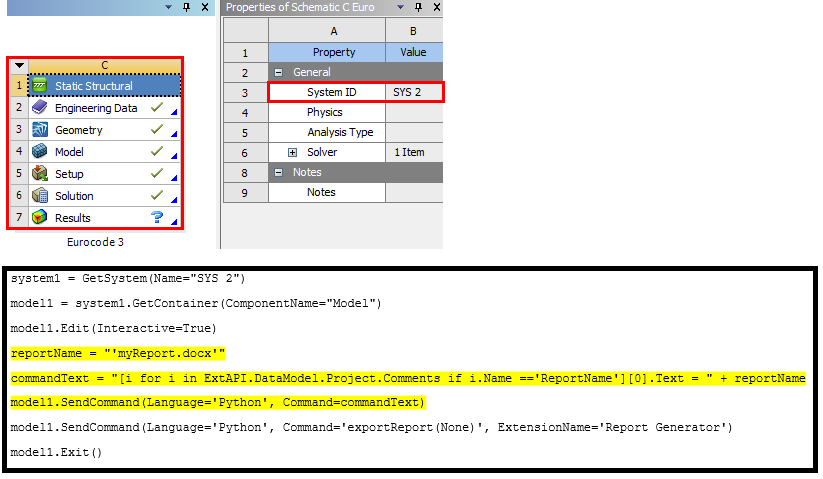
Mechanical must be able to open in interactive mode and Word must be installed on the PC if using the batch option.