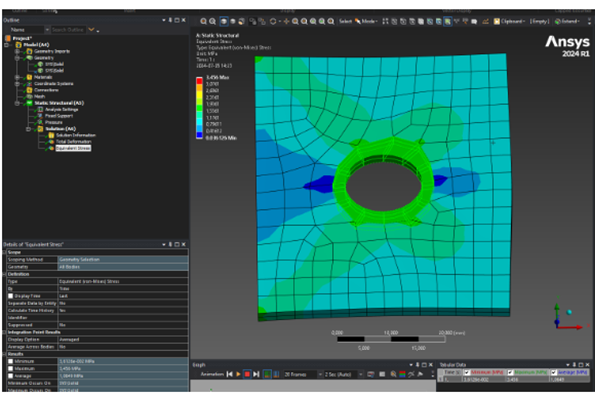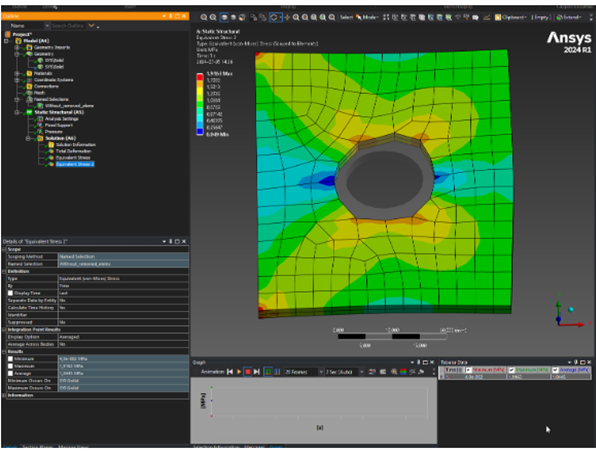EDRMedeso Support Toolkit

Tested ANSYS versions: 2022R2, 2023R1, 2023R2, 2024R1, 2024R2
Tested OS: Windows 10, Windows 11
You can view the installation guide for ACT Extensions here Guides -> ACT Extensions - Installation.
EDRMedeso Support Toolkit Features
 Rename Workbench Systems
Rename Workbench Systems Rename Tree with Project Name
Rename Tree with Project Name Rename Mechanical Systems
Rename Mechanical Systems Change Material For All Bodies
Change Material For All Bodies Edit Bolt Pretensions
Edit Bolt Pretensions Tapered Beam Section
Tapered Beam Section Pipes Filled With Fluid
Pipes Filled With Fluid Lock At Certain Step
Lock At Certain Step Find Contacts
Find Contacts COG Pre
COG Pre Deformed Distance Between Two Nodes
Deformed Distance Between Two Nodes Create Result For Each Composite Ply
Create Result For Each Composite Ply Export Joint Forces
Export Joint Forces Max/Min Joint Forces
Max/Min Joint Forces Deformed COG
Deformed COG Save DB
Save DB Go To body for max result
Go To body for max result Statistical Measures
Statistical Measures Remove elems/nodes from result
Remove elems/nodes from result
 Rename Workbench Systems
Rename Workbench Systems
This allows you to automatically rename the systems on the Workbench project page with the system names from Mechanical.
 Rename Tree with Project Name
Rename Tree with Project Name
This allows you to automatically rename the tree in Mechanical with the project name.
 Rename Mechanical Systems
Rename Mechanical Systems
This allows you to automatically rename the systems in Mechanical with the names from the Workbench project page.
 Change Material For All Bodies
Change Material For All Bodies
With this feature you can quickly change the material for all bodies. This is much faster than highlighting all bodies in the tree and change material.
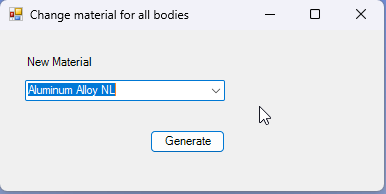
 Edit Bolt Pretensions
Edit Bolt Pretensions
Apply a user-defined load on all Bolt Pretension objects in the current analysis at a certain load step.
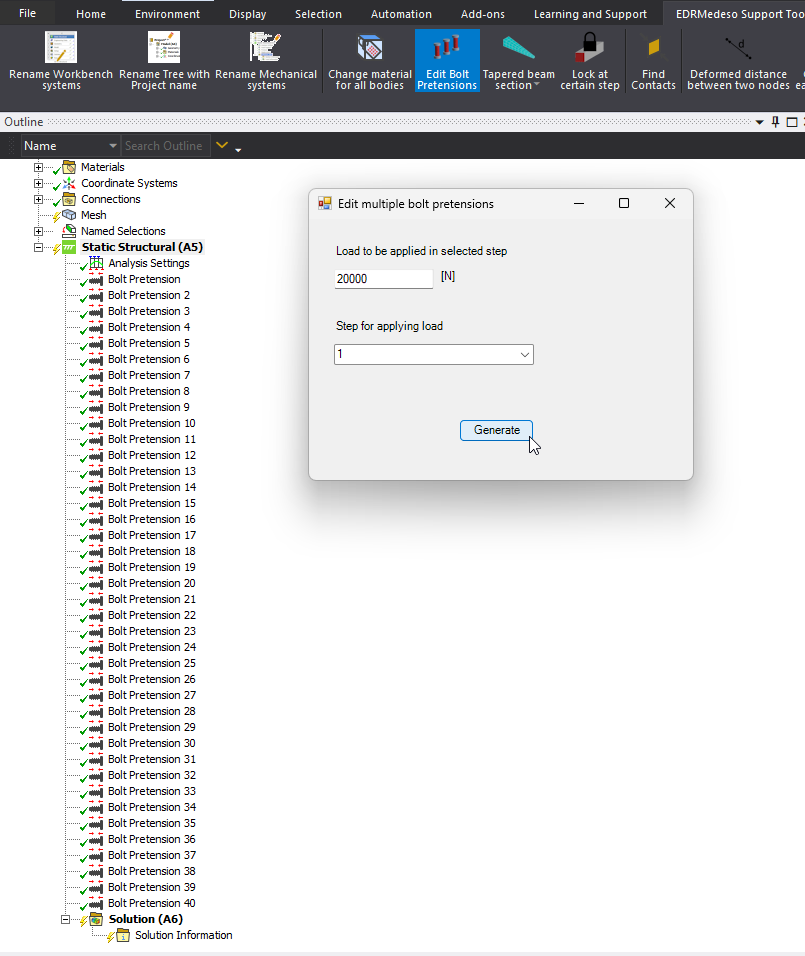
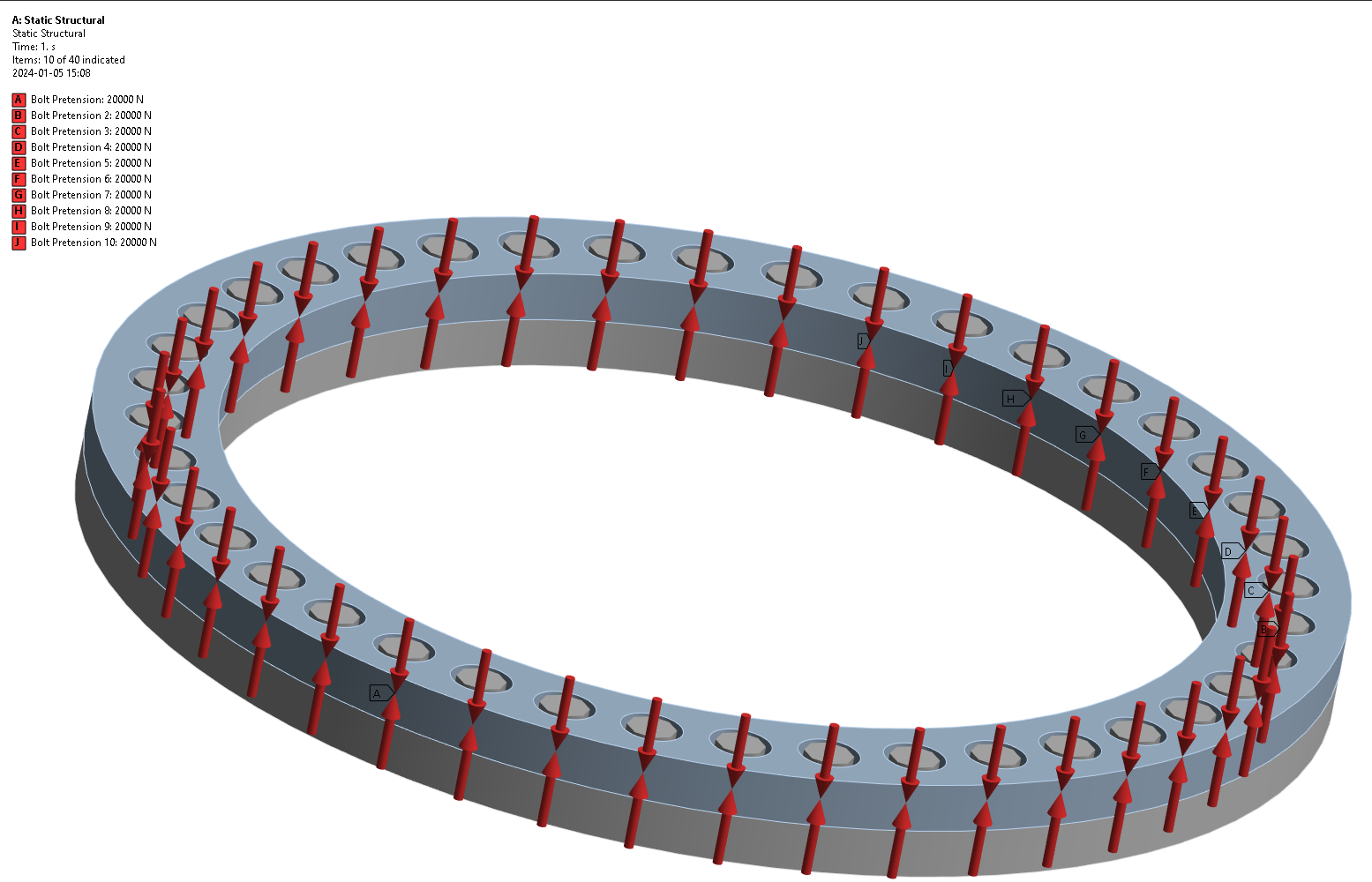
 Tapered Beam Section
Tapered Beam Section
Insert the Create tapered beam section object, specify the beam and you are all set. You can view the resulting tapered from the Create tapered beam section APDL plot feature.
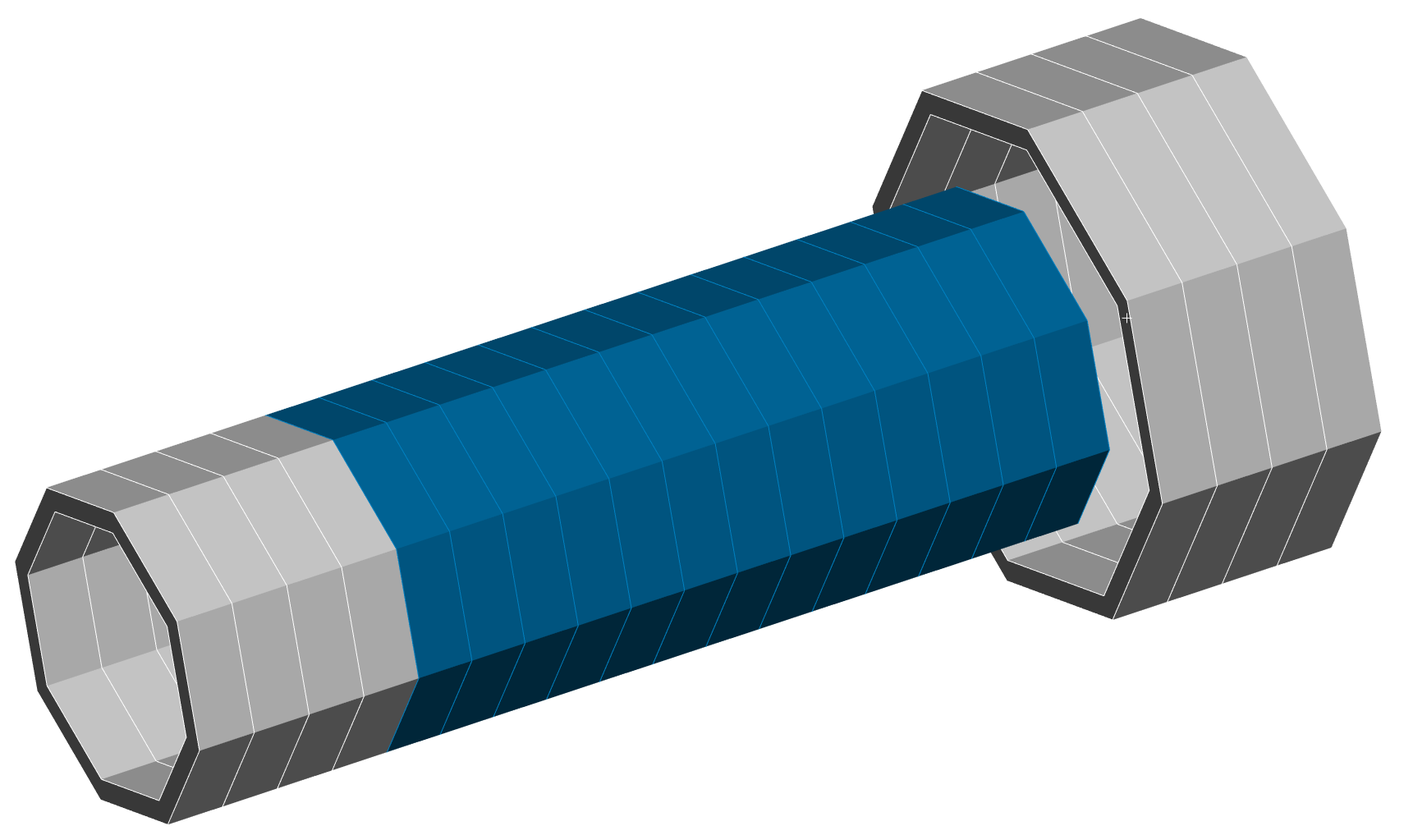
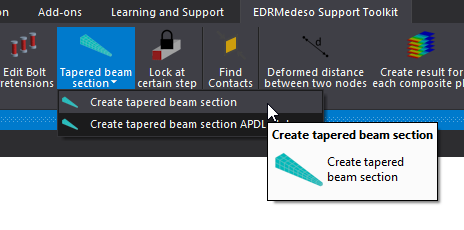
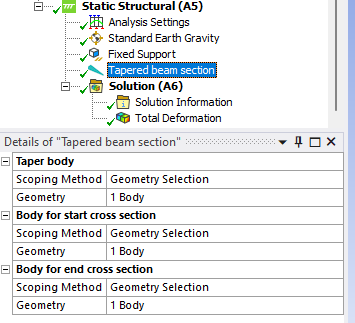
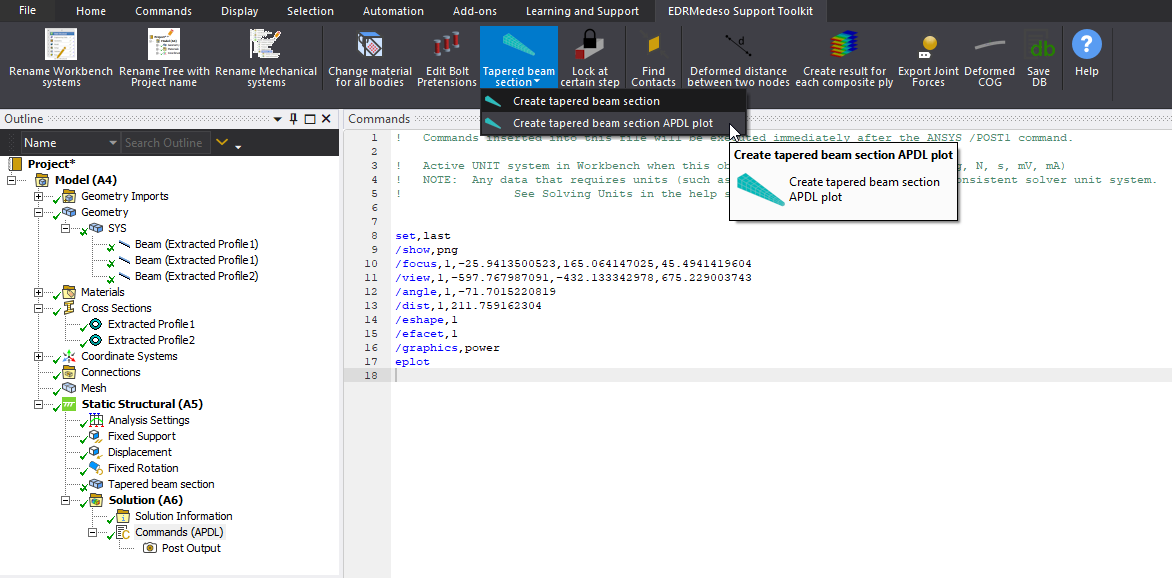
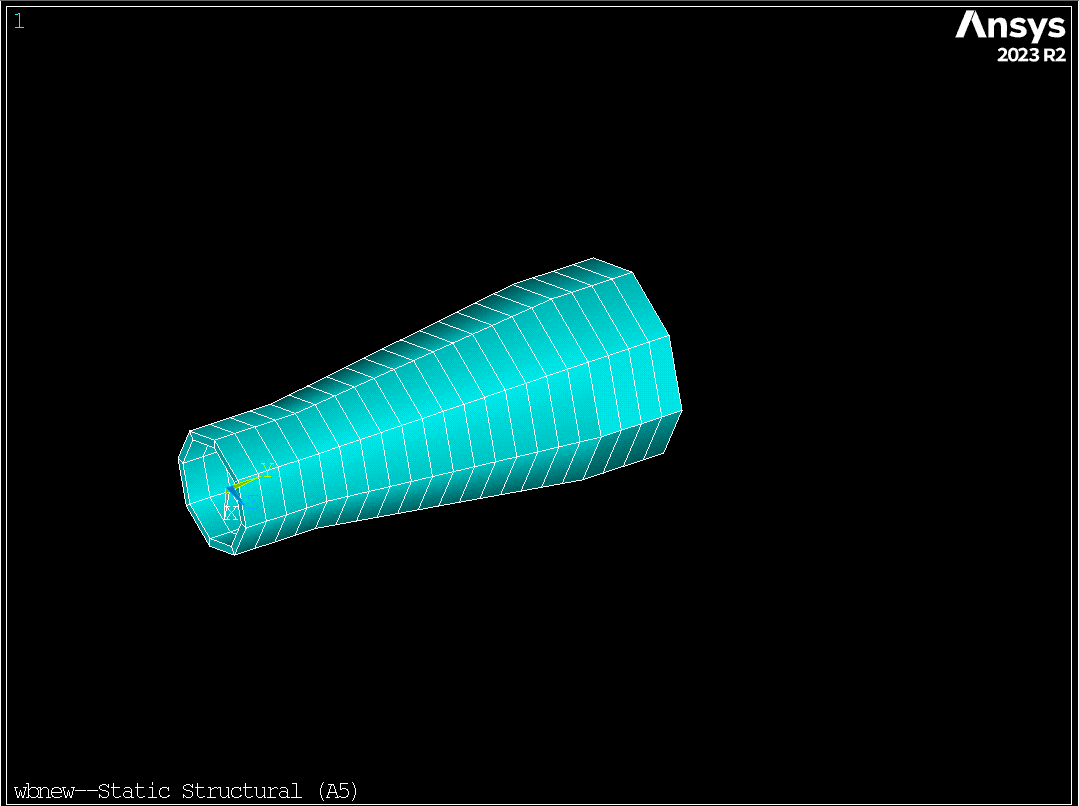
 Pipes Filled With Fluid
Pipes Filled With Fluid
This function allows you to add fluid inside the chosen pipe bodies. Choose the bodies or named selection you want to be filled with the fluid. Then specify the internal fluid density and global Z coordinate for the fluid level. Note that you need to have gravity in the global Z direction.
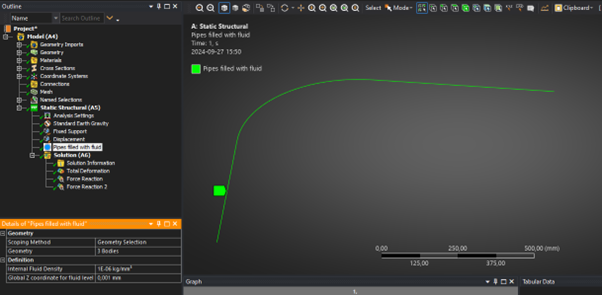
 Lock At Certain Step
Lock At Certain Step
This allows you to “lock” a geometric entity at a certain step. Choose which step and which degree of freedom to lock. This is equivalent to D, Node, Lab, %_FIX% in APDL.
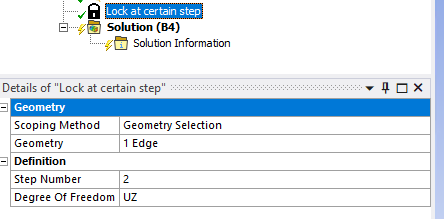
 Find Contacts
Find Contacts
Select a geometric entity/entities and run the script to find the contacts for the specific selection.
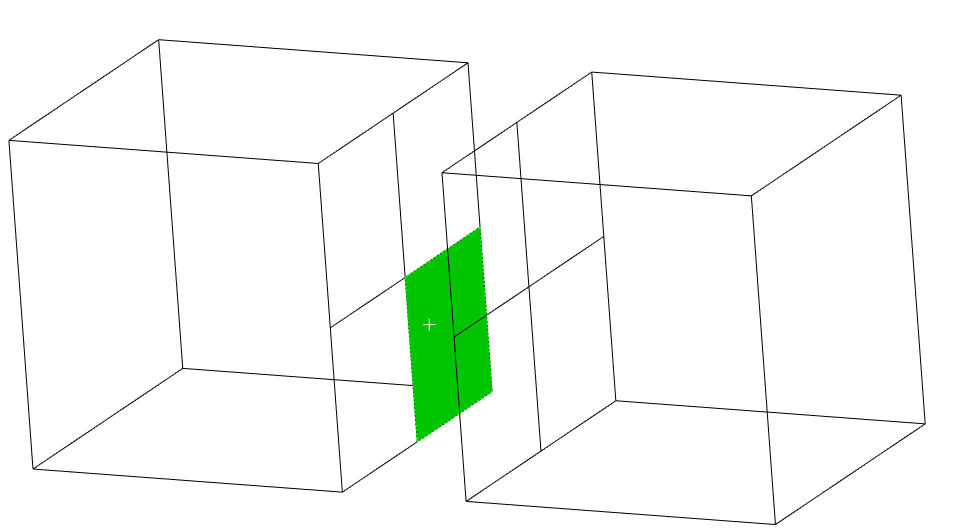
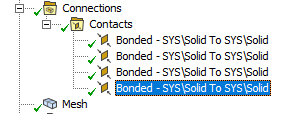
Code available here: Mechanical Scripting -> Go To Contacts For Selected Entities.
 COG Pre
COG Pre
This script calculates the COG coordinates between graphically selected bodies. It also considers any point masses or distributed masses included in the selection.
Graphically select bodies and run the script!
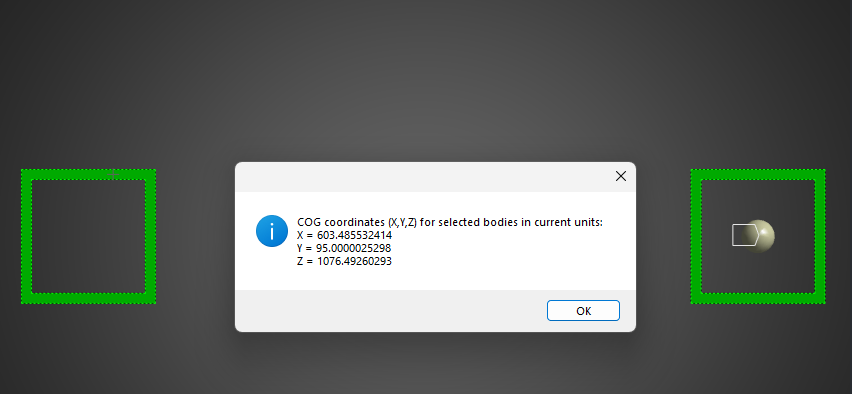
 Deformed Distance Between Two Nodes
Deformed Distance Between Two Nodes
Highlight Solution in the tree and select two nodes in the model. When clicking this button, you will then get the deformed distance between the two selected nodes.
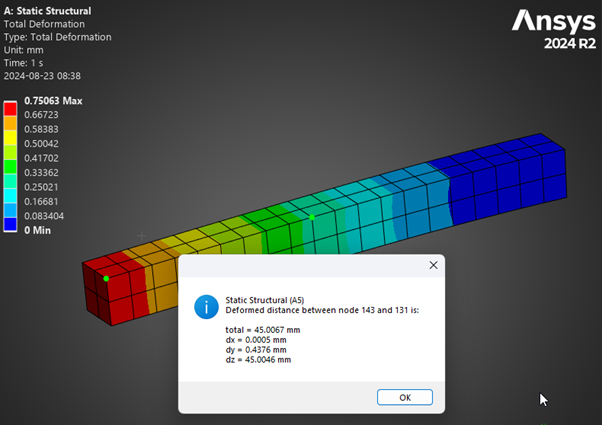
 Create Result For Each Composite Ply
Create Result For Each Composite Ply
With this you can automatically create results for each composite ply in the model. Start by highlighting a result scoped to a ply and click the button.
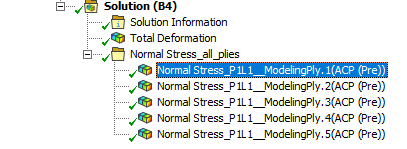
 Export Joint Forces
Export Joint Forces
Exports forces from all joints.
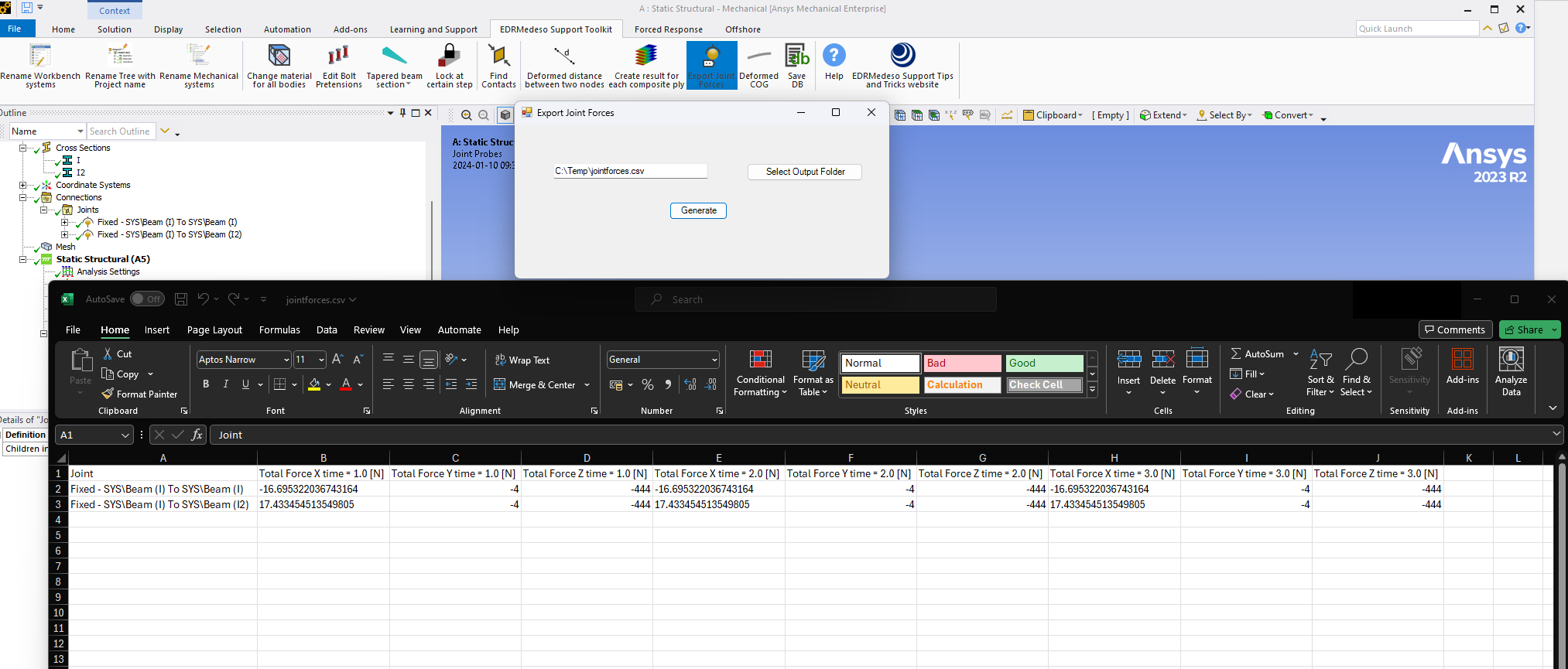
 Max/Min Joint Forces
Max/Min Joint Forces
Goes through all the joints in the model and returns the Maximum and Minimum Over Time values for each component (X, Y, Z and total). Creates a group with joint probes as result.
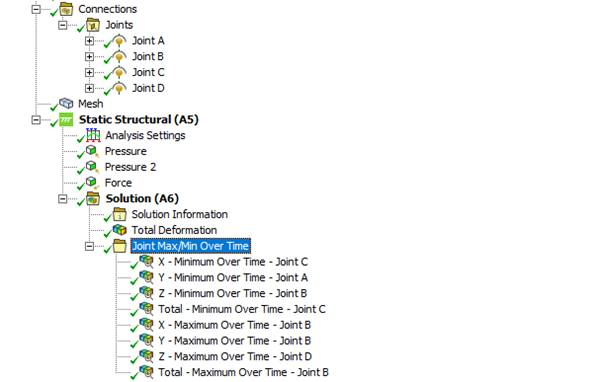
 Deformed COG
Deformed COG
Calculate and create a Comment with COG coordinates + Coordinate Sytem at COG.
Scope to Solution and hit Deformed COG !
Code available here: Mechanical Scripting -> COG (Deformed).
 Save DB
Save DB
When you have solved your analysis you are not able to create named selections to be used in e.g. APDL post processing (ERROR: Component named_sel_name is not defined).
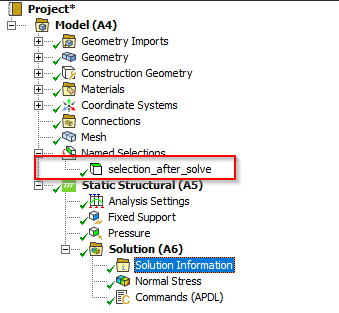
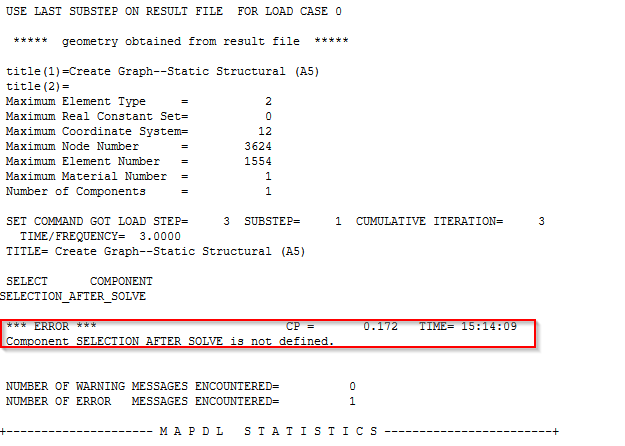
It requires you to either re-solve the analysis or to export the named selection to a CDB file and then import the text into the commands object. We present another solution:
Create your named selection. Then, scope to your current analysis and hit Save DB !
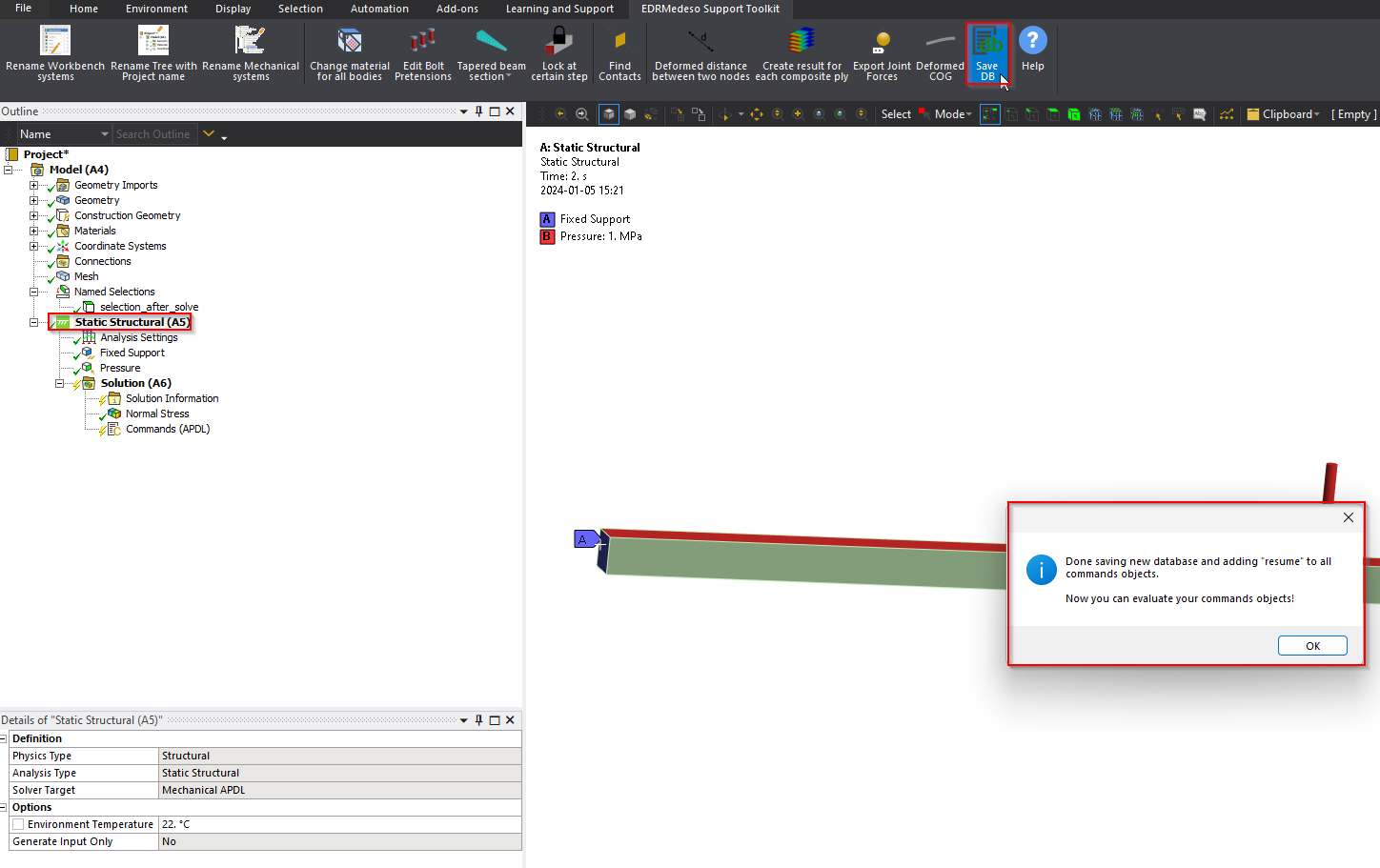
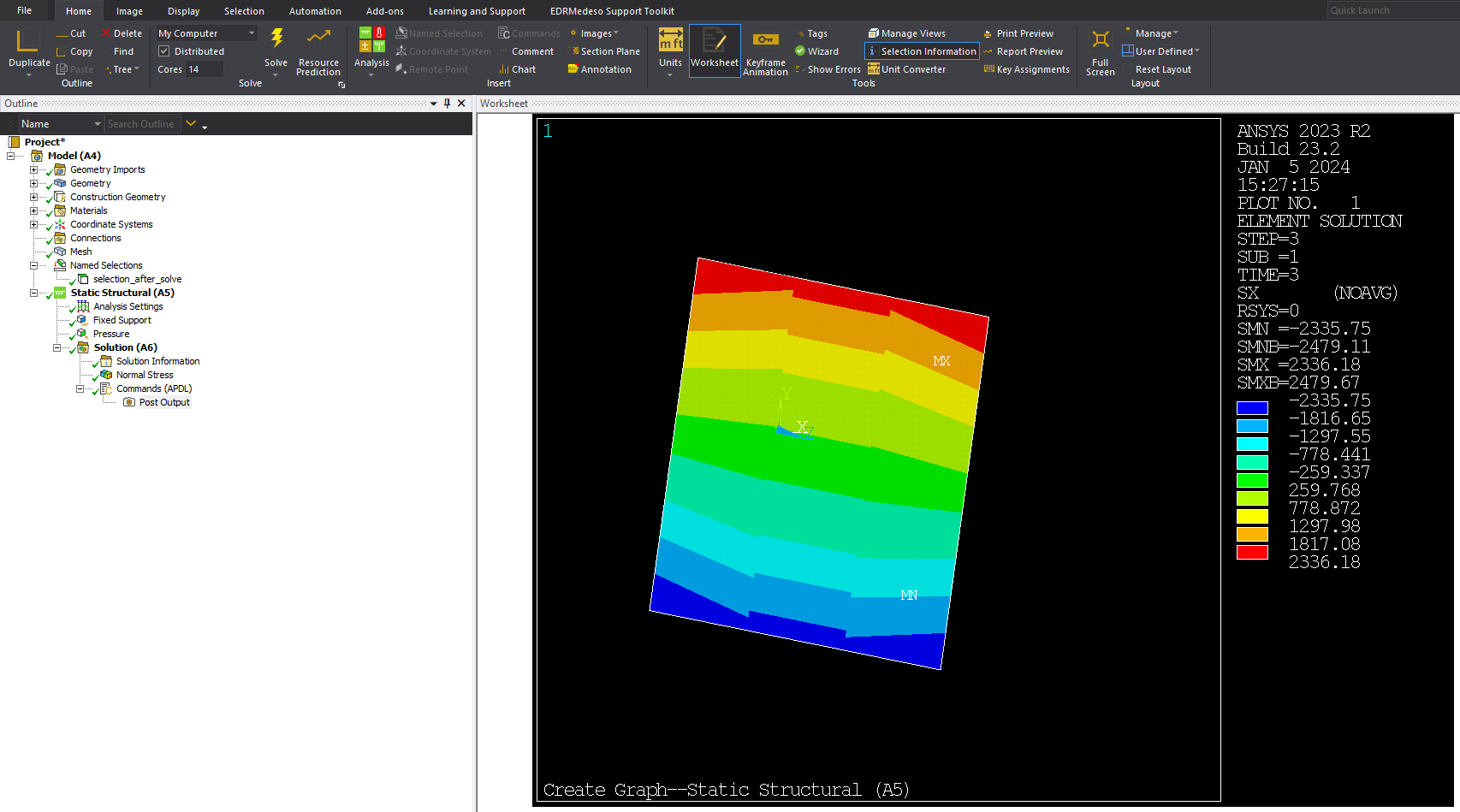
 Go To body for max result
Go To body for max result
Highlight a contour result in the tree and then click the button to go to the body for the node/element with the maximum value.
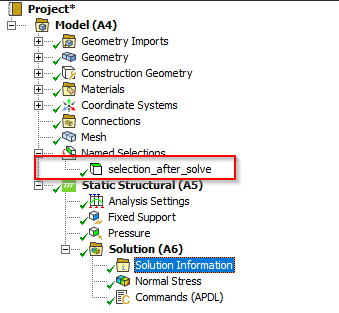
 Statistical Measures
Statistical Measures
Add a result object to the tree where you can choose an existing result for which it will calculate median, mean, standard deviation, variance and percentile values.
 Remove elems/nodes from result
Remove elems/nodes from result
This allows you to remove elements or nodes from a result. Can be useful when having stress singularities for example. Highlight the result in the tree and then select the elements or nodes that you want to remove. You will then get a new result with those elements/nodes removed.