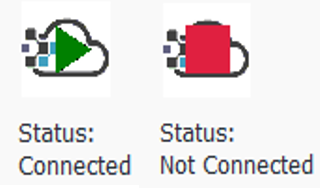Cloud Connection
Table of contents
Connect to Rescale
Once you have installed Fluent CloudConnect, the CloudConnect ribbon item appears in the Fluent GUI. To create and monitor jobs you need to first verify the connect to Rescale. That can be done with Connect to Rescale button under the CloudConnect tab. The button opens a new panel where you can set the Rescale platform and API key.
The Fluent CloudConnect license will be checked at the same time the Rescale connection is verified.
Platform
Select the correct platform your company’s Rescale account is hosted on from the Choose Platform dropdown menu. Currently included platforms are:
- https://eu.rescale.com
- https://platform.rescale.com
- https://platform.rescale.jp
- https://kr.rescale.com
- https://itar.rescale.com
- https://itar.rescale-gov.com
- https://platform.rescale-gov.com
API key
The Rescale API Key is used to both identify and authenticate you when CloudConnect connects to Rescale via their API. You can generate an API key for yourself on Rescale’s web portal under User Profile → API. You can open the web page with the Open API Key web page button in Fluent CloudConnect. Under the same menu in Rescale, you can also revoke existing API keys and generate new ones. The API key should be considered a personal secret so don’t share it with others.
Once you have generated an API key, you can copy it to the text input field in the Connect to Rescale panel. The text is in the password format. The API key is checked when OK is clicked. If the key is valid, a task page displaying the workspace will open and the status label in the ribbon will change to Connected.
Due to its secret nature, the Rescale API Key is not stored within the Ansys Fluent case or data. Instead, the Rescale API Key and platform are stored under your Windows user folder in %userprofile%\.edrm_ccr_fluent\apikey. When you start a new Ansys Fluent session, CloudConnect will read the API key into memory which is cleared when you close Fluent.
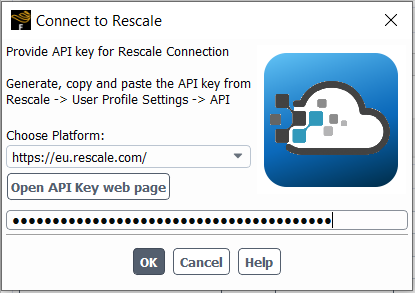
Status
Status indicates whether the API key is verified and Rescale Job section is available.