241.10 Release
Table of contents
Wait and read results from many jobs with Read From Transfer Destination
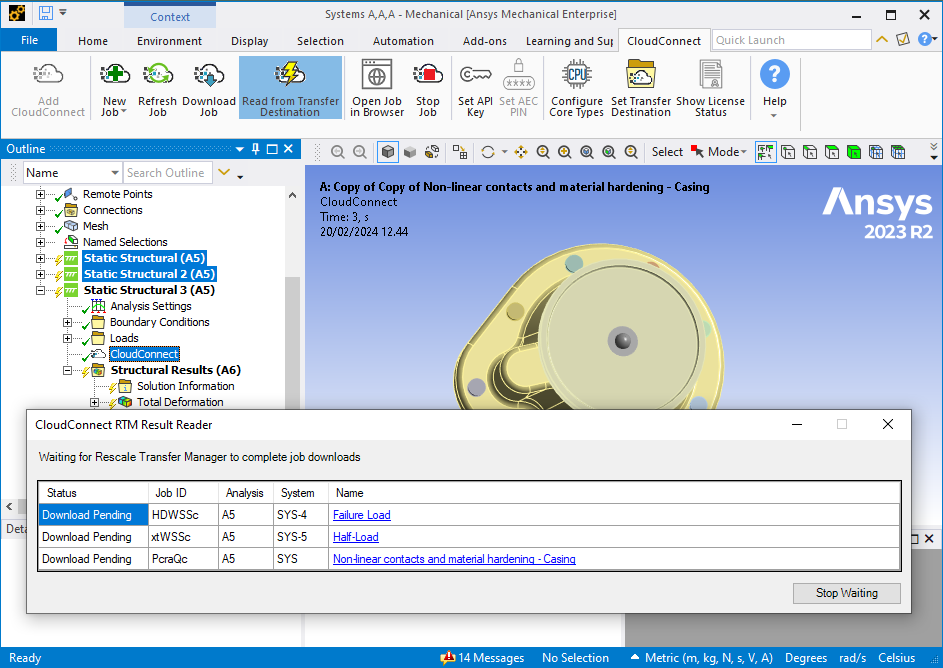
User Feedback
The capability to wait for jobs to complete using the Download Job functionality is really useful, but I wish I could also use it with Rescale Transfer Manager and for multiple jobs.
Resolution
Reading result from RTM destination folder now waits for the download to complete. Users can also select multiple analyses to queue for multiple jobs at the same time within a single Mechanical Model.
More on the RMT integration.
Impact
Users can now harness the convenience and speed of RTM without having monitor the progress all the time and queue result reading manually for each individual analysis.
Check Rescale License Status
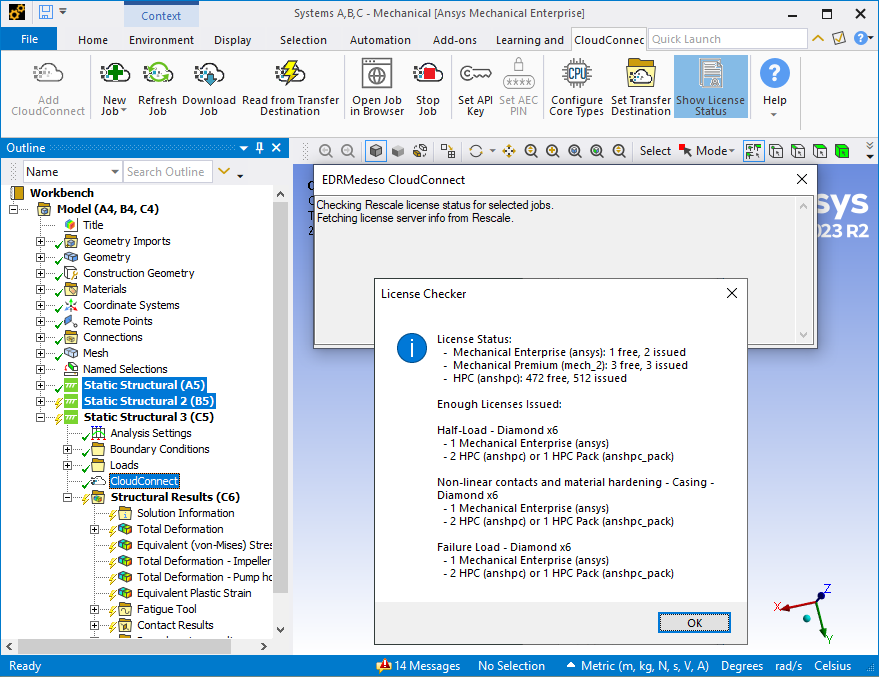
User Feedback
As an user, it is difficult to know how many licenses my simulations need and what is the current license status on our Rescale platform.
Resolution
User can now select multiple CloudConnect objects or Analysis Systems in the Ansys Mechanical model tree and compare the license requirements to the available licenses by using the new Show License Status button in the CloudConnect toolbar.
Impact
User can easily assess if their simulations will be queued for licenses.
Rescale Job Analyzer
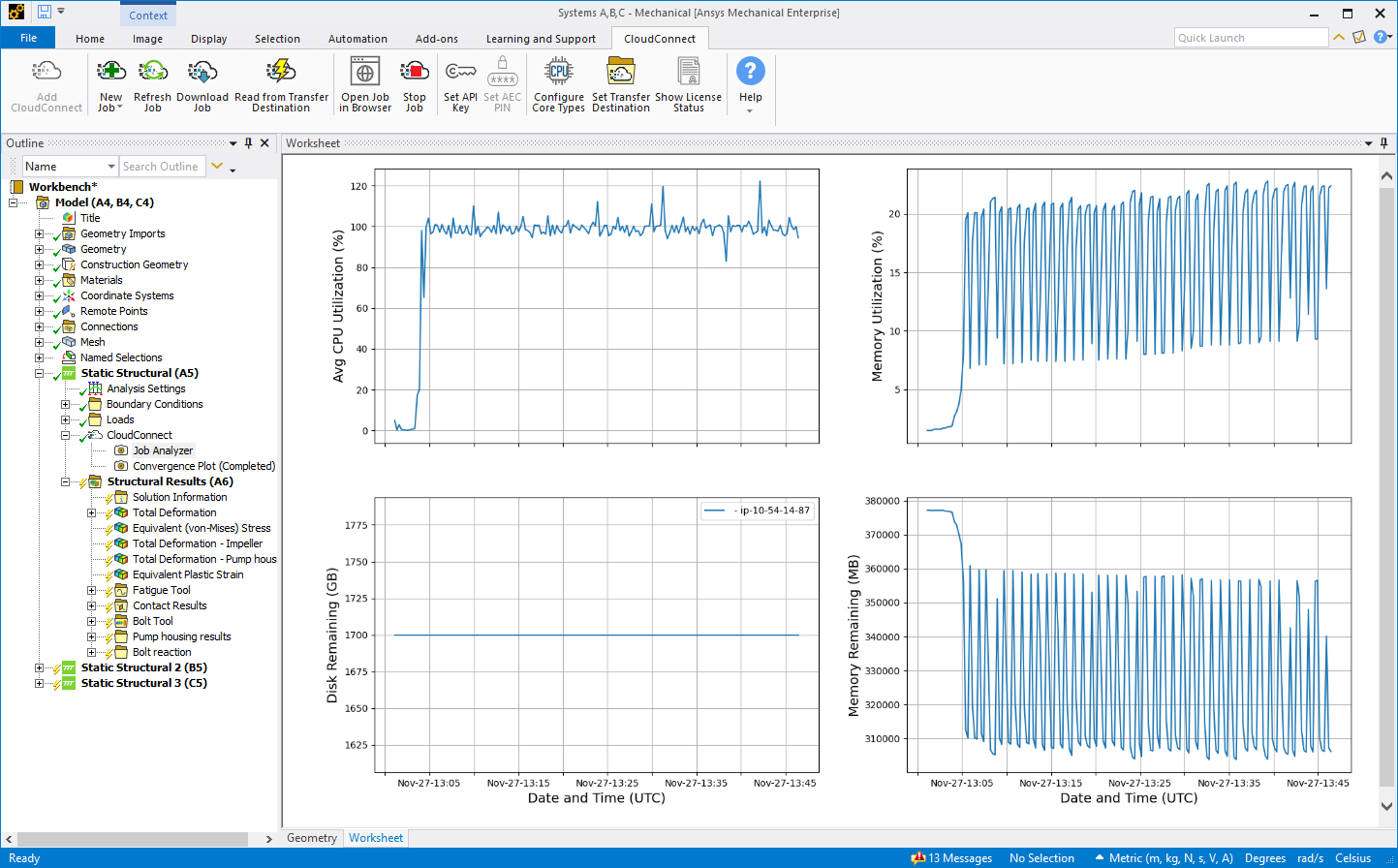
User Feedback
The simulation fails if I run out of memory or hard disk. It is very difficult to know how close I am to the limits. I want to know my CPU, memory and hard disk utilization during the simulation.
Resolution
Rescale Job Analyzer is now automatically added to all job created with CloudConnect. Diagrams created by Job Analyzer are also included in Refresh Job and result download actions. When live trailing a running job or reviewing results of a completed job, look the image file called all_metrics.png.
Impact
User can more easily judge how much hardware resources are used during jobs.
CloudConnect Information Dialog
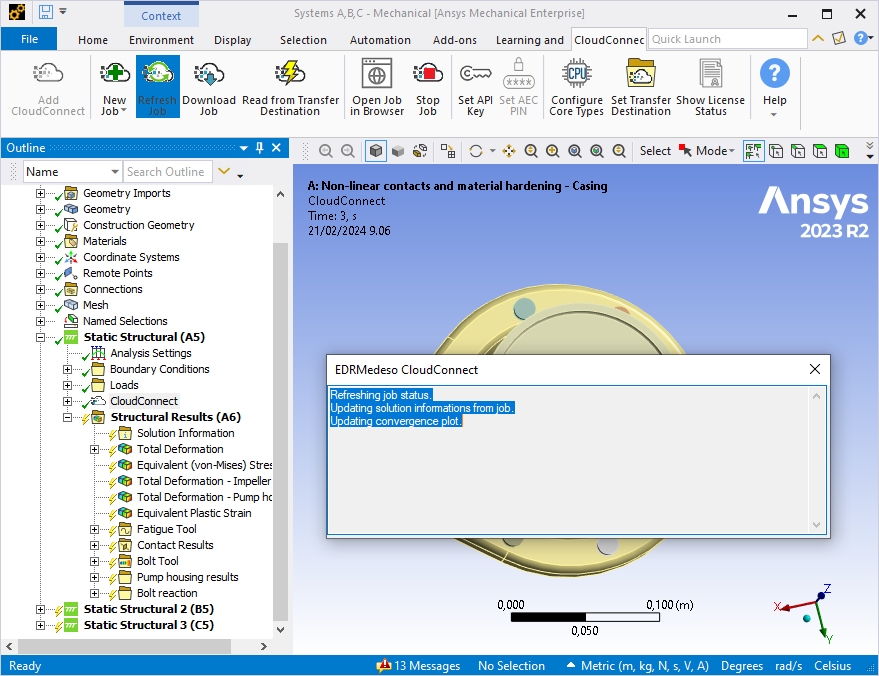
User Feedback
Actions done using CloudConnect sometimes have a longer runtime and it is sometimes hard to tell if things are progressing. The terminal window shows up in the Windows task bar, but it is bit hard to keep track off.
Resolution
CloudConnect now has a dedicated information dialog that reports on the progress. The terminal windows still show up in the Windows task bar for upload and download progress for example.
Impact
CloudConnect runtime information is now more easily visible for users.