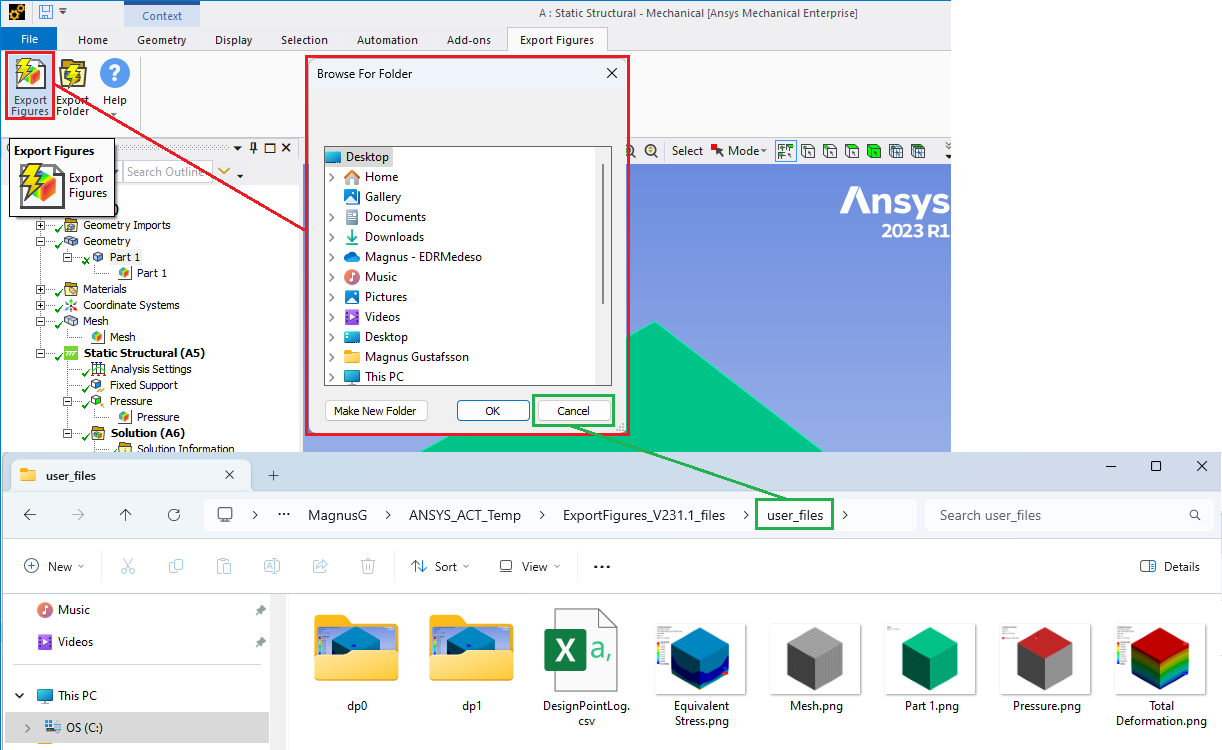Export Figures
Table of contents
 Export Figures
Export Figures
About
The Export Figures exports all defined Figures in the model tree.
Preferences
Define Export Figure settings from Mechanical Options window (File > Options…).
- Graphics:
- Current Graphics Display. Yes: Current settings for Ruler, Legend & Triad in the “Show” menu.
No: Ruler & Triad on.
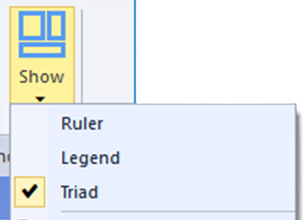
- Capture: “Image and Legend” or “Image”.
This will turn the Legend on or off if “Current Graphics Display=No”. - Background: “Graphic Appearance Settings” or “White”.
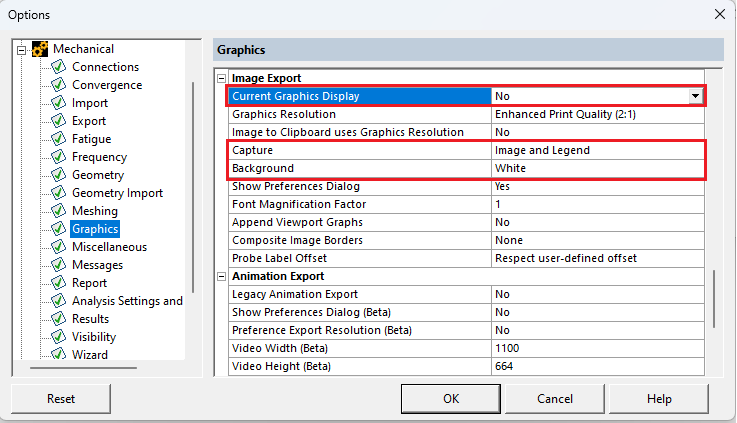
- Current Graphics Display. Yes: Current settings for Ruler, Legend & Triad in the “Show” menu.
- Report
- Graphics Width and Height. Image size (and aspect ratio).
- Graphics Resolution: Scale width and height by this factor.
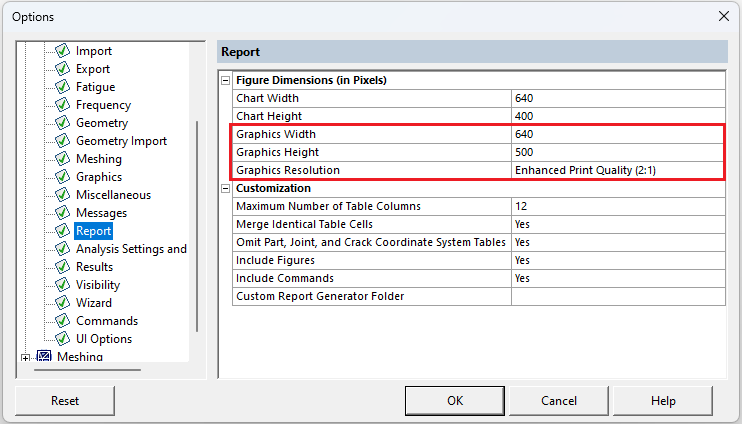
Usage
-
Insert and name the Figures.
The name will be used as file name in the export.
In case of duplicate names the app will add a trailing index number to the file name, e.g. “Figure” becomes “Figure_2.png”.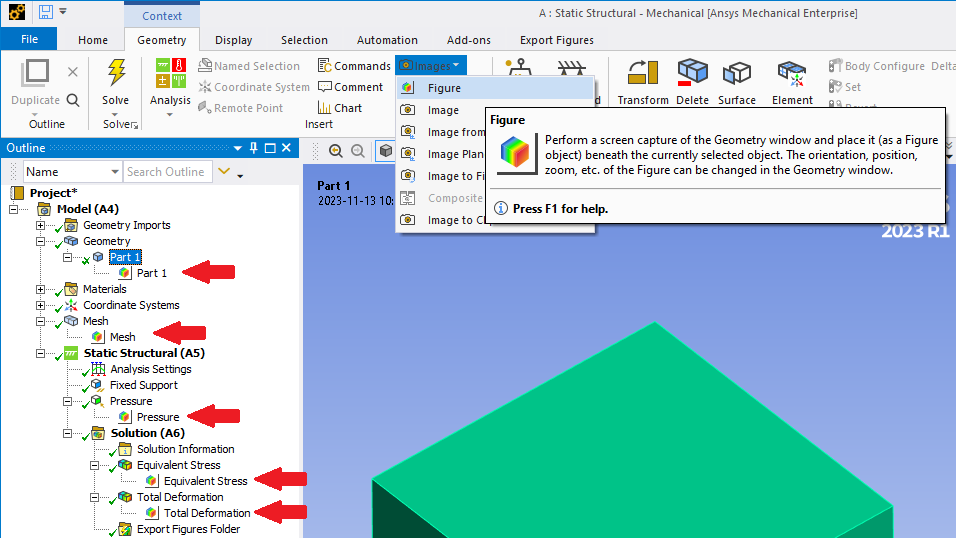
-
Click the “Export Figures” button in the toolbar to start the export.
A folder browse window will appear where you can select any folder and click OK.
If you click “Cancel” the figures are saved in the projects “user_files” folder instead.